Try out Fred AI: Our AI agent to convert any document to a quiz Get started now
Will Google Docs Open Word Files
Adele
•
February 21, 2025
Will Google Docs Open Word Files? A Step-by-Step Guide
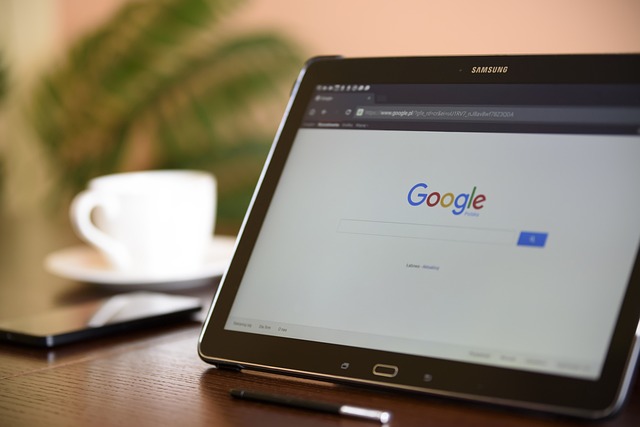
Google Docs is a popular cloud-based word processing tool that offers users the flexibility to create, edit, and share documents online. One common question among users is, "Will Google Docs open Word files?" The good news is that it can! This guide will walk you through the steps to open Microsoft Word files in Google Docs seamlessly.
How to Open Word Files in Google Docs
Step 1: Prepare Your Word Document
Before you can open a Word file in Google Docs, ensure that the document is saved in a compatible format. Google Docs supports .doc and .docx formats. If your document is in another format, consider converting it to one of these types.
Step 2: Sign In to Google Drive
- Open your web browser.
- Navigate to Google Drive.
- Sign in to your Google account if you aren't already logged in.
Step 3: Upload Your Word Document
- In Google Drive, click on the **"+ New" **button located on the left side of the screen.
- From the dropdown menu, select "File upload."
- Locate the Word document on your computer and select it for upload.
- Click **"Open." **Your file will begin uploading to Google Drive.
Step 4: Open the Uploaded Word Document
- Once the upload is complete, locate the file in your Google Drive.
- Right-click on the uploaded Word document.
- From the context menu, select **"Open with," **then choose "Google Docs."
Your Word document will now open in Google Docs, and you can begin editing, formatting, or collaborating with others.
Step 5: Save and Share Your Document
- After making any changes, Google Docs automatically saves your work.
- To share your document, click on the **"Share" **button in the top right corner.
- Enter the email addresses of those you want to share with and adjust the permission settings as needed.
- Click "Send."
Bonus Step: Convert to Google Docs Format (Optional)
If you want to convert your Word file into Google Docs format for easier collaboration and access to advanced features:
- With the document open in Google Docs, click on "File."
- Hover over **"Download," **and select **"Microsoft Word (.docx)" **or any other preferred format.
- Your file will be saved in the chosen format to your device.
Frequently Asked Questions (FAQs)
1. Can Google Docs open password-protected Word files?
No, Google Docs cannot open password-protected Word files. You must remove the password before uploading it to Google Drive.
2. Will the formatting remain the same when opening a Word file in Google Docs?
Most formatting should remain intact, but some complex elements may not transfer perfectly. It’s advisable to review your document after uploading.
3. Can I edit the Word file in Google Docs?
Yes, once the Word file is open in Google Docs, you can edit it just like any other Google document.
4. Are there any limitations when using Google Docs to open Word files?
While Google Docs supports many features, some advanced Word functionalities may not be available. Simple text documents will generally work best.
5. Can I access Formswrite.com through Google Docs?
Yes, you can use Formswrite.com for creating forms and surveys, which can complement your work in Google Docs. Just open a new tab and visit the website to get started.
Ready to transform your documents?
Convert Google Docs, PDFs, and spreadsheets into forms with one click.
Try Formswrite Free →