Try out Fred AI: Our AI agent to convert any document to a quiz Get started now
What Excel Formula to Use: Tips and Smart Workflow with Formswrite
Adele
•
August 20, 2025
**What Excel Formula to Use: Tips and Smart Workflow with **Formswrite.com
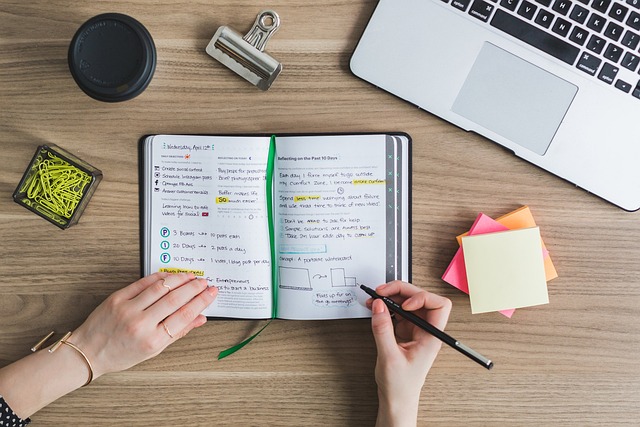
Excel is a versatile tool, but one of the most common questions users ask is: “What Excel formula should I use?” Whether you’re managing budgets, analyzing data, or creating reports, choosing the right formula can save time and prevent errors. From simple calculations like SUM and AVERAGE to more advanced formulas like VLOOKUP, INDEX-MATCH, or IF statements , understanding which formula to apply is key to efficient Excel usage.
In this article, we’ll guide you on which Excel formulas to use for common scenarios and show how combining Excel with Formswrite.com can improve your workflow, especially when creating forms from your data.
Common Excel Formulas and When to Use Them
**SUM ** – Use this formula to add up numbers in a range of cells. Perfect for budgets, sales reports, or expense tracking.=SUM(A1:A10)
**AVERAGE ** – Calculates the mean of a set of numbers. Ideal for evaluating performance metrics.=AVERAGE(B1:B10)
**IF ** – Performs logical tests to return different values based on conditions. Useful for decision-making reports.=IF(C1>100, "Pass", "Fail")
**VLOOKUP ** – Searches for a value in the first column of a range and returns a corresponding value from another column. Great for referencing data across sheets.=VLOOKUP(101, A2:C20, 3, FALSE)
**INDEX-MATCH ** – A flexible alternative to VLOOKUP that can search both vertically and horizontally.=INDEX(C2:C20, MATCH(101, A2:A20, 0))
**CONCAT / TEXTJOIN ** – Combine text from multiple cells efficiently.=CONCAT(A1, " ", B1)
How Formswrite.com Enhances Your Workflow
While Excel is excellent for calculations and data analysis, converting that data into forms for surveys, quizzes, or feedback can be tedious. That’s where Formswrite.com comes in.
Formswrite is not a plugin but a web-based platform that allows you to convert your Google Docs into Google Forms in just one click . This makes it incredibly efficient for teams that need to:
- Transform reports or checklists in Google Docs into interactive forms
- Collect responses directly from colleagues or clients
- Save hours of manual form creation
By combining Excel for data processing and Formswrite for form generation, you streamline the entire workflow from data analysis to form distribution.
FAQs
Identify your goal. Use** SUM or AVERAGE for calculations, IF for conditional logic, and VLOOKUP or INDEX-MATCH ** for data lookup.
No, Formswrite works with Google Docs. However, you can summarize your Excel data in a Google Doc and convert it into a Google Form effortlessly.
No, Formswrite is a web-based tool, so there’s no installation needed. Just access the website and start converting your documents.
Yes. Export your Excel insights into Google Docs, then use Formswrite to create quizzes or surveys in one click.
Yes, Formswrite generates Google Forms directly, ensuring your content is ready for distribution and data collection.
Ready to transform your documents?
Convert Google Docs, PDFs, and spreadsheets into forms with one click.
Try Formswrite Free →