Try out Fred AI: Our AI agent to convert any document to a quiz Get started now
Rating Free Forms – The Smart Way to Create Forms from Google Docs
Adele
•
June 22, 2025
Rating Free Forms – The Smart Way to Create Forms from Google Docs
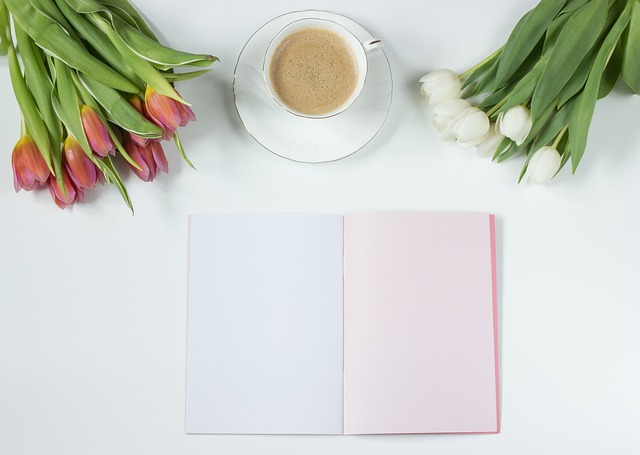
Creating forms shouldn’t be complicated. Whether you're gathering feedback, running surveys, collecting RSVPs, or launching a quick poll, you want a solution that is fast, user-friendly, and—ideally—free. In this post, we’ll look at how to rate the best free form tools and introduce you to a game-changing option: Formswrite.com —a simple web tool that lets you convert Google Docs into fillable forms with just one click.
If you work with Google Docs regularly and need an efficient way to generate forms without starting from scratch, read on for a practical guide.
How to Rate Free Form Tools (and Use Formswrite)
1. Evaluate Ease of Use
A good form builder shouldn’t require a steep learning curve. Can you drag and drop questions? Are the settings intuitive? One of the biggest advantages of Formswrite.com is that you don’t have to build your form manually. You simply write your questions in Google Docs and let Formswrite convert the document instantly into a form—no coding or design skills needed.
2. Check Compatibility with Google Docs
Not all free form tools play well with Google Docs. If you’re already creating content there, why not use a tool that fits naturally into your workflow? Formswrite was designed exactly for this: to allow seamless conversion from a Google Doc into a working form—perfect for educators, marketers, and event planners.
3. Assess Features and Limitations
Free form tools often have feature caps. Look for essentials like:
- Multiple choice, dropdown, short answer options
- Data collection/export options
- No branding or watermarks on public forms
With Formswrite , you’re not limited to form-building templates. You start from content you already have, and the tool handles the rest—saving time and maintaining your formatting.
4. Test Speed and Efficiency
Building a form should take minutes—not hours. With Formswrite , all it takes is:
- Writing or pasting your questions into a Google Doc.
- VisitingFormswrite.com
- Upload your Google Doc
- Clicking “Convert.”
Your new form is live, fillable, and ready to share. It’s that easy.
5. Look for Hidden Costs
Many free tools lure users with basic functionality and then charge for essential features. Formswrite remains a * completely free * web tool—no plugin installation required, and no subscriptions or hidden fees.
Why Choose Formswrite?
- **Fast **: Convert any Google Doc into a form in 1-click.
- **Free **: No hidden fees or premium upgrades.
- **Web-based **: No plugin, no installation, just copy-paste and go.
- **Compatible **: Ideal for Google Docs users.
FAQ: Free Form Builders & Formswrite
No. Formswrite is a standalone web tool. You simply copy your Google Docs link and paste it into Formswrite.com .
Yes, since Formswrite works with Google Docs, you’ll need access to your Google account to create and edit the source documents.
Yes, you can always update your Google Doc and re-convert it with Formswrite.
Ready to transform your documents?
Convert Google Docs, PDFs, and spreadsheets into forms with one click.
Try Formswrite Free →