Try out Fred AI: Our AI agent to convert any document to a quiz Get started now
Quiz Generator Printable: How to Create and Print Quizzes with Ease
Adele
•
January 22, 2025
Quiz Generator Printable: How to Create and Print Quizzes with Ease
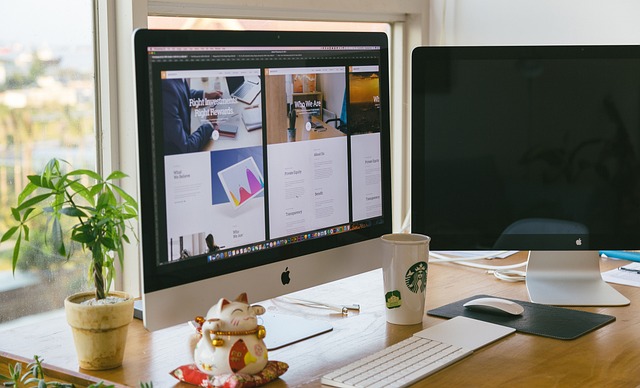
Creating a quiz is an effective way to test knowledge, engage learners, or simply have fun. A printable quiz adds flexibility, allowing you to distribute it in classrooms, meetings, or events. In this guide, we’ll show you how to use a quiz generator to design printable quizzes quickly and efficiently.
If you're using Google Docs or tools like Formswrite to streamline your content creation process, these steps will integrate seamlessly into your workflow.
How to Create a Printable Quiz: Step-by-Step Guide
1. Define the Purpose and Questions
Before diving into tools, clearly outline:
- **Quiz purpose: **Is it educational, entertainment, or evaluative?
- **Question types: **Multiple-choice, true/false, or short answers.Write down your questions and answers to ensure you’re ready when creating your quiz.
2. Choose a Quiz Generator
To create a printable quiz, you’ll need an online tool. Here are a few recommendations:
- Formswrite**: **Ideal for integrating with Google Docs workflows.
- **Google Forms: **User-friendly and easy to convert to print.
- **Online quiz tools: **Many platforms allow you to download quizzes as PDFs.
3. Create the Quiz
Now that your content is ready, it’s time to publish:
**Open Formswrite Dashboard ** : Log in to your Formswrite account and navigate to your dashboard.
**Select “Create New Form” & Select your document ** : Choose the Google Doc you want to publish from the list of documents linked to your Formswrite account.
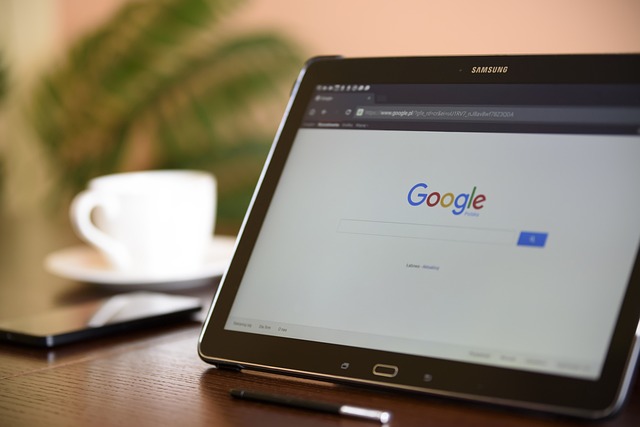
**Preview your document & your form ** : Customize the publishing according to your preferences. You will be able to add, delete or modify your question.

**Convert to Form : Click the “ Convert to Form ** ” button. Formswrite will handle the rest, ensuring your content is converted effectively.
**“View Form” ** : When satisfied, click on the “View Form” button. Formswrite will integrate directly with your Google account, creating a form you can access and share via Google Forms.

4. Share Your Form
Now that your Google Form is ready, you can copy the shareable link or send invitations directly from the Google Forms interface.
5. Export to PDF
Most quiz generators allow you to export your quiz as a PDF for printing:
- In **Formswrite **, look for the “Export” or “Print to PDF” option.
- For **Google Forms **, click the three dots (top-right corner) and select “Print.” Save the file as a PDF.
6. Print and Distribute
Once you’ve exported your quiz:
- Review it for formatting issues or errors.
- Print copies on high-quality paper.
- Distribute as needed.
7. Collect Responses
For quizzes that need feedback:
- If digital responses are preferred, include a QR code linking to the quiz online.
- Manually collect and grade responses for printed quizzes.
SEO Tips for Your Quiz Content
- Use keywords like **quiz generator **, **printable quiz **, and **how to create quizzes **in headings and content.
- Incorporate meta descriptions summarizing your post (e.g., “Learn how to create and print quizzes easily using Google Docs or Formswrite.”).
- Include internal links to relevant tools, like **Docswrite **or **Formswrite **, for user engagement.
FAQ
**1. Can I create a quiz directly in Google Docs? ** Yes, but it’s more efficient to use tools like Google Forms or Formswrite to structure quizzes and generate printable formats.
**2. Is there a free tool for making printable quizzes? ** Google Forms is entirely free and perfect for this purpose. Formswrite may offer advanced features if integrated with your workflow.
**3. How do I ensure my printable quiz looks professional? ** Use clear fonts, consistent formatting, and ensure proper spacing. Tools like Google Forms and Formswrite handle much of this for you.
**4. Can I reuse my quiz for future purposes? ** Yes! Save the original file, and you can edit or update it as needed.
**5. Does Formswrite support quiz creation? ** Formswrite is an excellent choice for creating structured quizzes, especially when paired with Google Docs.
With these simple steps, you can efficiently create and print quizzes for any purpose. Happy quizzing!
Ready to transform your documents?
Convert Google Docs, PDFs, and spreadsheets into forms with one click.
Try Formswrite Free →