Try out Fred AI: Our AI agent to convert any document to a quiz Get started now
Moodle XML Quiz Export: How to Turn Your Documents into Moodle Quizzes
Adele
•
November 09, 2025
Moodle XML Quiz Export: How to Turn Your Documents into Moodle Quizzes
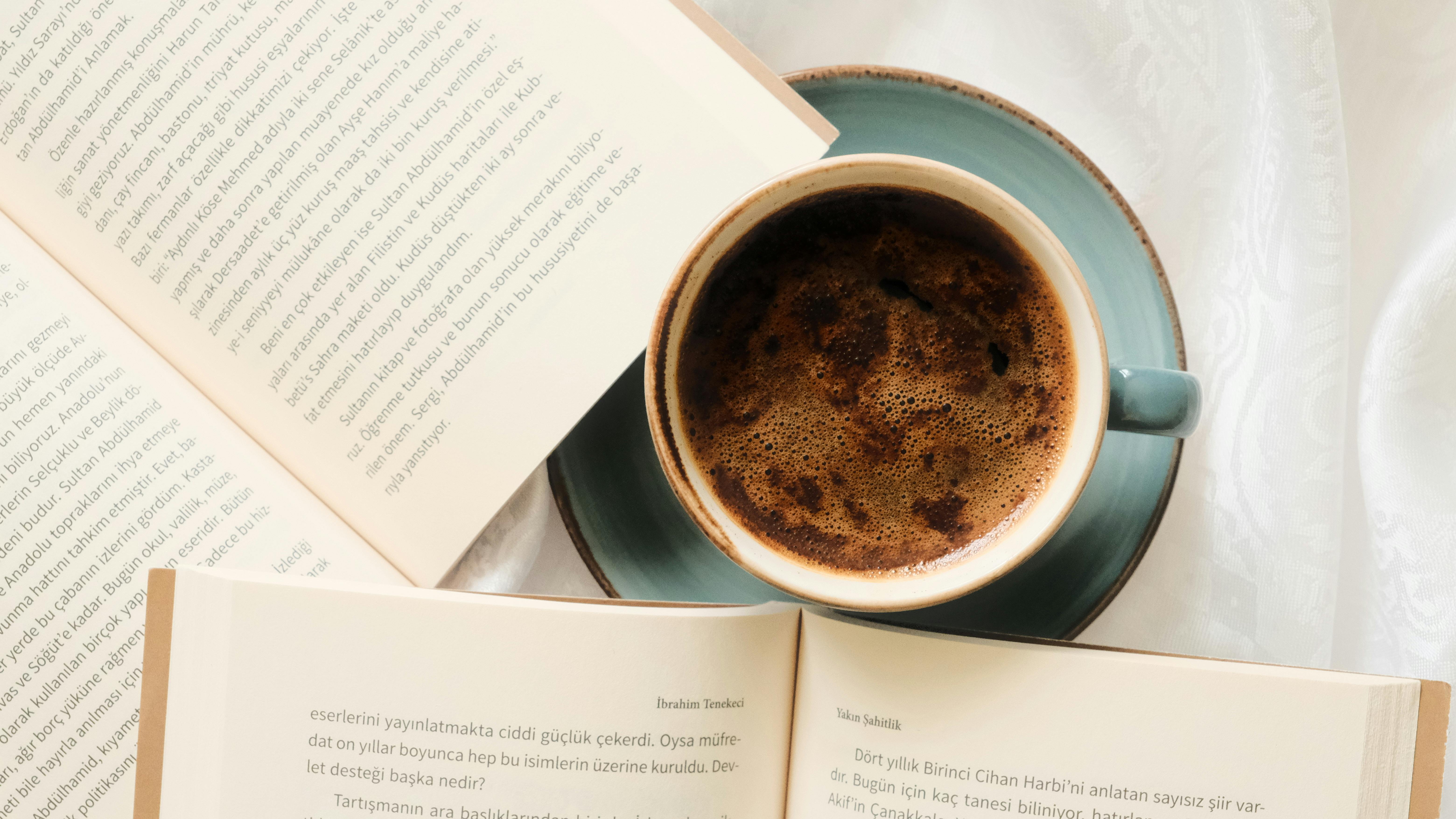
Creating quizzes for Moodle can sometimes feel time-consuming, especially if you’re working from documents like Google Docs, PDFs, or Excel sheets. But what if there was a way to streamline the process and convert your existing documents into Moodle-ready quizzes in just a few clicks? Thanks to Formswrite.com , this task is now faster and easier than ever. Formswrite is a web-based tool that allows you to transform your documents into Google Forms and export them directly as Moodle XML files—no plugins or complicated steps required.
Here’s how you can create Moodle XML quizzes from your documents quickly and efficiently.
Why Export to Moodle XML?
Moodle uses XML files to import quizzes, making it easier to manage large question banks and ensure consistent formatting. Exporting your quizzes as Moodle XML allows you to:
- Quickly upload questions to your Moodle course.
- Maintain proper formatting and correct answers.
- Save time compared to manual question entry.
How to Export Your Document to Moodle XML
Follow these simple steps to convert your document into a Moodle quiz using Formswrite:
1. Upload Your Document
Start by visiting Formswrite.com and uploading your file. You can upload directly from Google Drive or your computer. Formswrite supports various formats, including Google Docs, Excel sheets, PDFs, and even images.
2. Convert Your Document into a Google Form
Once your file is uploaded, Formswrite converts it into a Google Form automatically. The tool recognizes questions, answer choices, and formatting to create a clean, structured form.
3. Click “Convert”
After reviewing your newly created Google Form, click the “Convert” button. Formswrite will prepare your quiz for export, ensuring all answers, feedback, and question types are properly set for Moodle.
4. Export to Moodle XML
Finally, click on the “Export to Moodle XML” option. Your Google Form is now transformed into a Moodle-ready XML file. You can import it directly into your Moodle course, saving hours of manual work and eliminating formatting errors.
FAQ
No, Formswrite is entirely web-based. You only need a browser and access to your Google account.
Yes, Formswrite supports Google Docs, Sheets, PDFs, and images.
Absolutely. Formswrite maintains your original question formatting, multiple-choice answers, and feedback for seamless Moodle integration.
Yes, the exported XML is compatible with Moodle’s standard quiz import functionality.
Yes, you can review and adjust your questions in the Google Form before exporting to Moodle XML to ensure everything is accurate.
Ready to transform your documents?
Convert Google Docs, PDFs, and spreadsheets into forms with one click.
Try Formswrite Free →