Try out Fred AI: Our AI agent to convert any document to a quiz Get started now
Learn Google Forms: A Step-by-Step Guide
Adele
•
March 06, 2025
Learn Google Forms: A Step-by-Step Guide
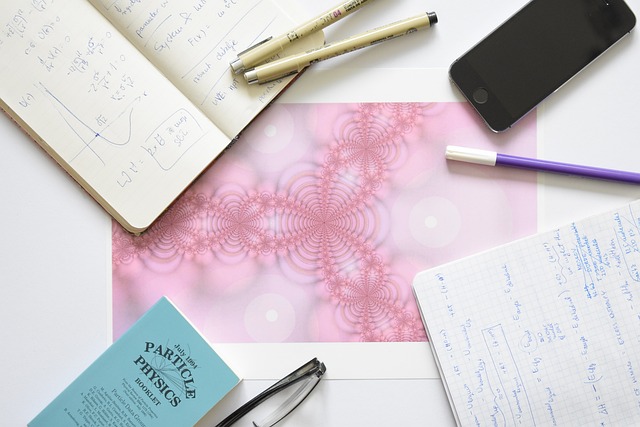
Google Forms is a powerful tool that can be used for a variety of purposes, from creating surveys to collecting feedback or even registering participants for an event. With its intuitive design and easy-to-use features, Google Forms makes it easy for anyone to create forms and collect data in real-time. Whether you’re a business owner, educator, or casual user, Google Forms can help streamline your data collection process.
In this guide, we’ll walk you through the steps to get started with Google Forms, and we’ll also show you how you can make the most of it with Formswrite.com , a great resource to help you level up your Google Forms experience.
Step 1: Access Google Forms
To start using Google Forms, you’ll need a Google account. Once you're logged into your account, follow these steps:
- Go to Google Forms.
- You’ll be greeted with a blank form template. You can either start with a blank form or use one of the available templates from the gallery.
Step 2: Create Your Form
Once you have accessed Google Forms, it’s time to build your form. Follow these easy steps:
- **Add a Title and Description **: Click on the “Untitled form” section and enter the name of your form. You can also add a description to explain the purpose of the form.
- **Add Questions **: To add a question, click the "+" button on the right-hand toolbar. Google Forms offers various question types, including multiple choice, short answer, checkboxes, dropdowns, and more. Select the one that fits your needs.
- **Customize Your Questions **: For each question, you can add options, make the question required, or add images and videos to make your form more engaging.
Step 3: Customize Your Form's Appearance
Google Forms allows you to personalize your form to match your branding or style. Here’s how:
- Click on the palette icon at the top of the page to open the **Theme Options **.
- Choose from a range of preset themes or create a custom look by selecting colors and fonts that align with your brand.
- If you're looking for more advanced customization, check out **Formswrite.com **, which offers helpful tips on how to enhance your forms for better user engagement.
Step 4: Set Up Form Settings
Once your form is created, you’ll want to configure the settings to ensure it functions as expected. Here's how:
- Click on the gear icon in the top-right corner of the form editor.
- In the **General **tab, you can set up features like collecting email addresses, allowing respondents to edit their responses, or limiting responses to one per person.
- Under the **Presentation **tab, you can customize the confirmation message that appears after submission.
Step 5: Share Your Form
To share your form, simply click the Send button in the upper right-hand corner. You can share your form in multiple ways:
- Send it via email directly from Google Forms.
- Copy the link and share it via social media or embed it on your website.
- Use the HTML embed code to add the form directly to your webpage.
Step 6: Analyze Responses
Once responses begin to come in, you can view them in real-time.
- Go to the **Responses **tab at the top of your form.
- You can view individual responses, summary charts, or export the data to a Google Sheet for more advanced analysis.
With these steps, you’re well on your way to mastering Google Forms. Explore more with Formswrite.com to create even more polished and effective forms!
FAQ
1. How do I make my form more engaging?
To make your form more engaging, consider adding images, videos, or custom themes. You can also use logic branching to create a personalized experience for respondents.
2. Can I collect responses anonymously?
Yes, by not requiring respondents to sign in with their Google account, you can ensure that responses remain anonymous.
3. Can I integrate Google Forms with other apps?
Yes, Google Forms integrates with many Google Apps, such as Google Sheets, and you can also use third-party integrations via Zapier to connect your forms with apps like Slack or Mailchimp.
4. What is Formswrite.com?
Formswrite.com is a helpful resource that offers tips and tutorials on how to make the most of Google Forms, from design tips to advanced strategies for using forms in business or education.
Ready to transform your documents?
Convert Google Docs, PDFs, and spreadsheets into forms with one click.
Try Formswrite Free →