Try out Fred AI: Our AI agent to convert any document to a quiz Get started now
Is There a Way to See Answers on Google Forms
Adele
•
October 10, 2025
Is There a Way to See Answers on Google Forms?
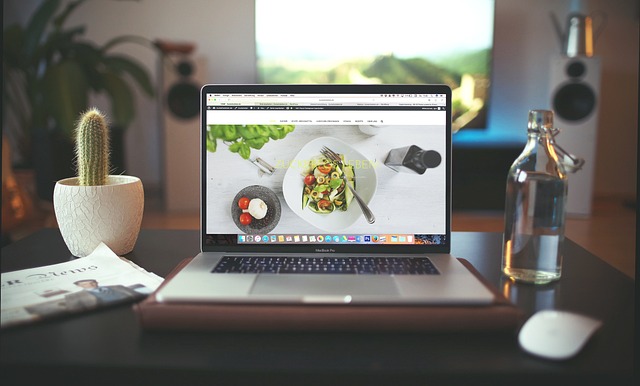
Google Forms is a powerful tool for creating surveys, quizzes, and feedback forms. Whether you’re a teacher, business owner, or researcher, it’s widely used for collecting information efficiently. However, one common question arises: “Is there a way to see answers on Google Forms?” This guide will walk you through the options and introduce a handy tool, Formswrite, that can simplify your workflow.
How to See Answers on Google Forms
If you’ve created a Google Form, viewing responses is straightforward for the form owner:
- **Open Google Forms: **Go to Google Forms and open the form you want to check.
- **Click on the Responses Tab: **At the top of your form, you’ll see a “Responses” tab. Click it to view all submitted answers.
- **View Individual or Summary Responses: **You can toggle between viewing individual responses or a summary of all responses with charts and graphs.
- **Export to Google Sheets: **For more detailed analysis, click the green Sheets icon to export all responses into a Google Sheet.Note: Only the form owner or collaborators with editing permissions can see responses. Respondents cannot view other users’ answers unless you enable it manually in quiz settings.
Can You See Answers Without Permission?
If you’re wondering whether there’s a way to see answers on Google Forms without access, the answer is no . Google Forms is designed to protect user data. Any method that claims to let you bypass this is unsafe and potentially illegal. Always ensure you respect privacy and follow ethical practices when handling form data.
How Formswrite Can Help
While Google Forms allows easy creation and response tracking, building forms from scratch can be time-consuming. That’s where Formswrite comes in. Formswrite is a website (not a plugin) that lets you convert your Google Doc, Google Sheet, Word document, PDF, or even images into a fully functional Google Form in just one click.
Benefits of Using Formswrite :
- **Quick Conversion: **Transform your documents into Google Forms instantly.
- **Supports Multiple Formats: **Convert Docs, Sheets, Word files, PDFs, and images.
- **User-Friendly: **No coding or advanced technical skills required.
- **Streamlines Workflow: **Perfect for educators, marketers, or anyone creating forms regularly.
By using Formswrite , you can save hours of manual form creation, allowing you to focus on analyzing responses and making data-driven decisions.
FAQ
Yes, you can set your form to collect responses without asking for email addresses. However, this doesn’t let you see individual identities unless respondents provide them voluntarily.
Only if the form creator enables “Edit after submit” in the settings. Otherwise, responses are final.
**Q3: Does **Formswritestore my data? A3: Formswrite converts your files to Google Forms but does not store your original documents. Always check the privacy policy for detailed information.
**Q4: Is **Formswritefree? A4: Formswrite offers premium options depending on your usage and feature requirements.
Yes, Formswrite supports image-to-form conversion, making it easy to create question-based forms from scanned documents or screenshots.
Ready to transform your documents?
Convert Google Docs, PDFs, and spreadsheets into forms with one click.
Try Formswrite Free →