Try out Fred AI: Our AI agent to convert any document to a quiz Get started now
Is Google Docs Good for Resumes
Adele
•
January 24, 2025
Is Google Docs Good for Resumes?
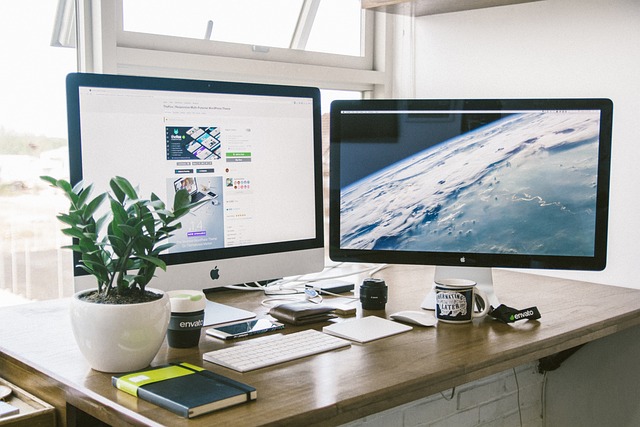
When it comes to creating a standout resume, choosing the right platform is crucial. Many job seekers often wonder if Google Docs is a suitable option for crafting their resumes. In this post, we’ll explore the benefits of using Google Docs for your resume and guide you through the process of creating one. Additionally, we’ll highlight how you can enhance your resume with tools available on Formswrite.com .
Why Use Google Docs for Your Resume?
- **Accessibility **: Google Docs is a cloud-based platform, which means you can access your resume from any device with an internet connection. This is particularly useful when you need to make last-minute changes before an interview.
- **Collaboration **: If you're seeking feedback on your resume, Google Docs allows you to easily share your document with friends or mentors for their input.
- **Templates **: Google Docs offers a variety of professionally designed resume templates that you can customize to fit your style and needs.
- **Free to Use **: Google Docs is completely free, making it an ideal choice for job seekers who may be on a budget.
How to Create a Resume in Google Docs
Follow these steps to create a professional resume in Google Docs:
Step 1: Access Google Docs
- Go to Google Docs and sign in with your Google account. If you don’t have an account, you can easily create one for free.
Step 2: Choose a Template
- Click on “Template Gallery” at the top right of the screen.
- Browse through the available templates and select one that fits your professional style. There are options for both traditional and modern resumes.
Step 3: Customize the Template
- Once you've selected a template, replace the placeholder text with your information. Include your name, contact information, work experience, education, and skills.
- Make sure to tailor your resume for the specific job you’re applying for by highlighting relevant experience and skills.
Step 4: Format Your Resume
- Use consistent fonts and sizes throughout your resume. Aim for a clean, professional look.
- Utilize bullet points to organize information clearly and make it easy for hiring managers to read.
Step 5: Share for Feedback
- Click the “Share” button in the upper right corner to invite friends or mentors to review your resume.
- Incorporate their feedback to enhance your resume further.
Step 6: Download or Print
- Once you’re satisfied with your resume, download it as a PDF by clicking on “File,” then “Download,” and selecting “PDF Document.” This format is preferred by most employers.
Enhance Your Resume with Formswrite.com
To take your resume to the next level, consider using Formswrite.com . This platform offers various tools that can help you create customized forms for job applications or collect feedback from peers, making your resume process even more efficient.
FAQ
Yes, you can access Google Docs offline if you enable offline mode in your settings. This allows you to work on your resume without an internet connection.
No, Google Docs is free to use. All you need is a Google account.
Yes, you can download your resume in various formats, including PDF, Word, and plain text.
Absolutely! Google Docs makes it easy to edit and update your resume whenever necessary.
Yes, Google Docs has a mobile app available for both Android and iOS, allowing you to create and edit your resume on the go.
Ready to transform your documents?
Convert Google Docs, PDFs, and spreadsheets into forms with one click.
Try Formswrite Free →