Try out Fred AI: Our AI agent to convert any document to a quiz Get started now
How to Use Google Online Form Maker: A Step-by-Step Guide
Adele
•
January 22, 2025
How to Use Google Online Form Maker: A Step-by-Step Guide

Google Forms is an excellent online form maker that allows you to create surveys, quizzes, and questionnaires with ease. Whether you're looking to collect information for an event, create a feedback form, or gather survey responses, Google Forms can help you streamline the process. This guide will take you through the steps to create your own Google Form, and ensure you get the most out of the tool.
Step 1: Prepare Your Google Doc
Before using Formswrite , ensure your Google Doc is well-structured.
- Format questions as bullet points or numbered lists.
- Add any specific instructions to clarify your content.
**Step 2 : Publish Your Content Using **Formswrite
Now that your content is ready, it’s time to publish:
**Open Formswrite Dashboard ** : Log in to your Formswrite account and navigate to your dashboard.
**Select “Create New Form” & Select your document ** : Choose the Google Doc you want to publish from the list of documents linked to your Formswrite account.

**Preview your document & your form ** : Customize the publishing according to your preferences. You will be able to add, delete or modify your question.
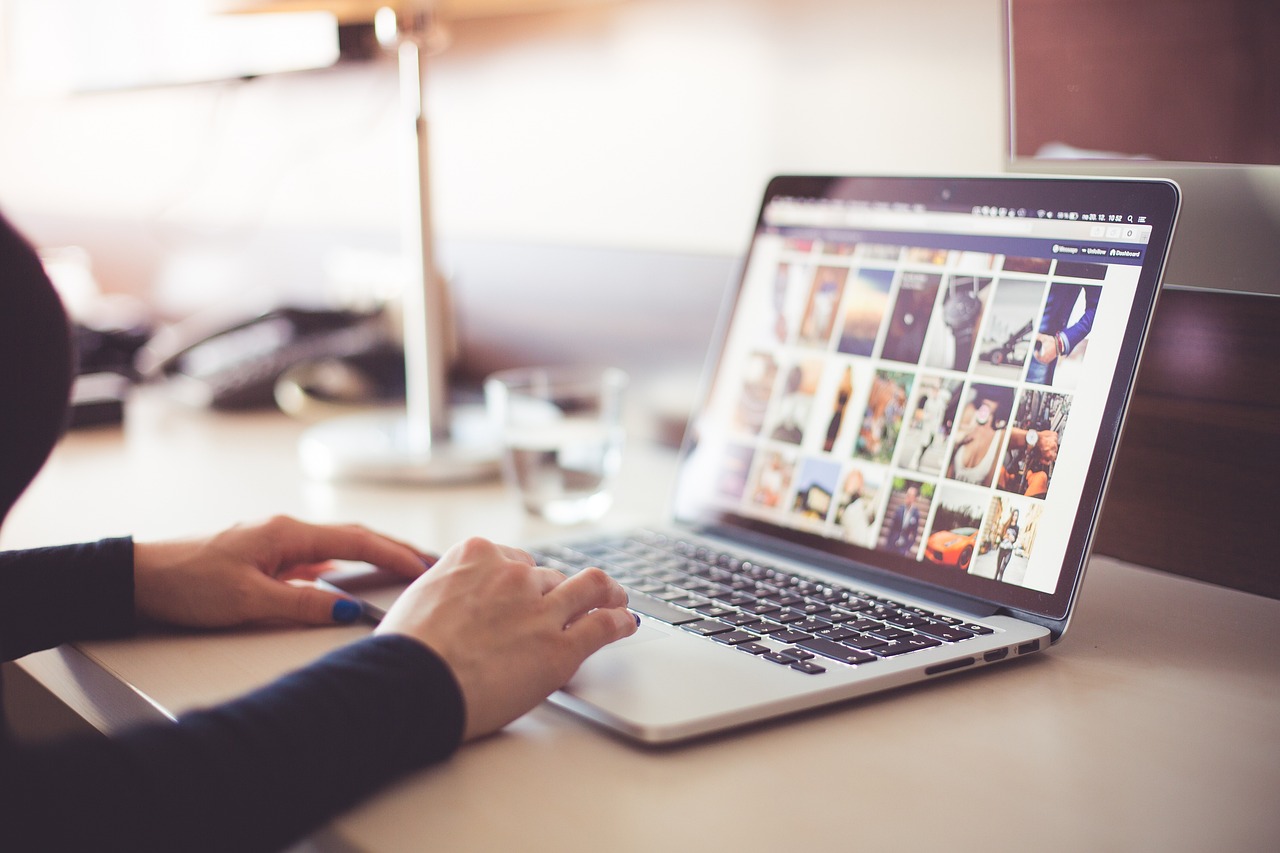
**Convert to Form : Click the “ Convert to Form ** ” button. Formswrite will handle the rest, ensuring your content is converted effectively.
**“View Form” ** : When satisfied, click on the “View Form” button. Formswrite will integrate directly with your Google account, creating a form you can access and share via Google Forms.

Step 3: Share Your Form
Now that your Google Form is ready, you can copy the shareable link or send invitations directly from the Google Forms interface.
**Benefits of Using **Formswrite
- **Saves Time: **Automates the process of converting Google Docs to Forms.
- **User-Friendly: **No technical expertise required.
- **Customizable: **Easily tweak questions and options to fit your needs.
FAQ:
Yes, Google Forms allows you to create quizzes by enabling the "Quiz" option under settings. You can add correct answers, assign point values to questions, and even provide instant feedback to respondents.
Yes, Google Forms is completely free to use. You only need a Google account to access the platform.
Yes, Google Forms does not require respondents to sign in to submit a response, ensuring anonymity unless you specifically ask for identifying information in the form.
Google Forms integrates with Google Sheets, and other third-party tools can connect to Google Forms through add-ons or third-party automation platforms like Zapier.
Formswrite is a plugin designed to enhance Google Forms by offering more powerful customization options, advanced analytics, and integration with other platforms. While it is not essential for creating Google Forms, it can help if you need added functionality.
Ready to transform your documents?
Convert Google Docs, PDFs, and spreadsheets into forms with one click.
Try Formswrite Free →