Try out Fred AI: Our AI agent to convert any document to a quiz Get started now
How to Turn Your Image into a Moodle XML Quiz
Adele
•
November 12, 2025
How to Turn Your Image into a Moodle XML Quiz
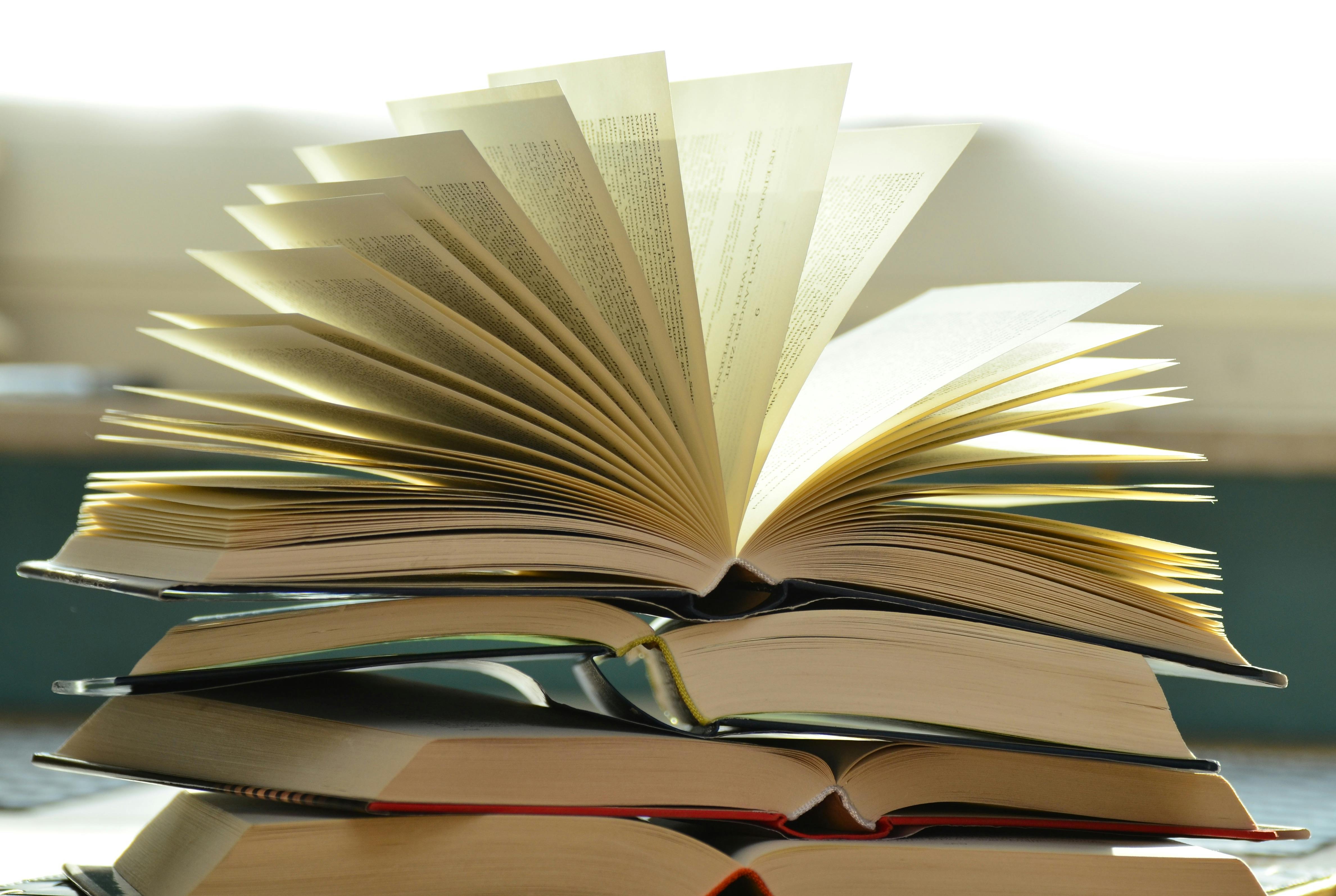
Creating quizzes for Moodle can sometimes feel time-consuming, especially when your source material is an image. Whether you have a scanned worksheet, a diagram, or a PDF with questions, manually typing them into Moodle can take hours. Fortunately, there’s a fast and efficient solution: Formswrite.com . This tool allows you to convert your documents, Google Docs, Sheets, Images, or PDFs, into Moodle-compatible XML quizzes with just one click. Here’s how you can do it.
Step 1: Prepare Your Image
Before you start, make sure your image is clear and legible. If your quiz is handwritten, ensure that the text is readable and well-spaced. For diagrams or illustrations, confirm that all labels are visible. High-quality images lead to more accurate conversions.
**Step 2: Upload Your Image to **Formswrite
Go to Formswrite.com and select the option to convert a document. Upload your image file directly. Formswrite supports multiple formats, so if you have the quiz as a PDF or a Google Doc, you can upload those as well.
Step 3: Choose Moodle XML as Your Output Format
Once your image is uploaded, select Moodle XML as the output format. This ensures that the conversion process generates a file compatible with Moodle LMS, ready for direct import. Formswrite’s intelligent recognition system scans the text and converts it into properly formatted quiz questions.
Step 4: Review and Edit
After the conversion, review the output. Formswrite accurately extracts questions and answers, but it’s always a good idea to double-check for formatting errors or misread characters, especially with complex images. Make any necessary edits before exporting the final XML file.
Step 5: Import into Moodle
Now that your quiz is in Moodle XML format, log in to your Moodle course, navigate to the quiz section, and import the XML file. Your questions will automatically populate the quiz bank, saving you hours of manual input.
FAQ
**Q1: Can **Formswritehandle handwritten quizzes? A1: Yes, as long as the handwriting is legible and clear. High-contrast images improve accuracy.
**Q2: Does **Formswritesupport multiple question types? A2: Absolutely. Multiple-choice, true/false, and short-answer questions are all supported in Moodle XML conversion.
Yes. Formswrite works with PDFs, Google Docs, Google Sheets, and images.
No, it’s entirely web-based. Upload your file, select Moodle XML, and download your quiz.
Typically, just a few seconds per file, depending on the size and complexity of your quiz.
Ready to transform your documents?
Convert Google Docs, PDFs, and spreadsheets into forms with one click.
Try Formswrite Free →