Try out Fred AI: Our AI agent to convert any document to a quiz Get started now
How to Save a Google Form: A Step-by-Step Guide
Adele
•
January 22, 2025
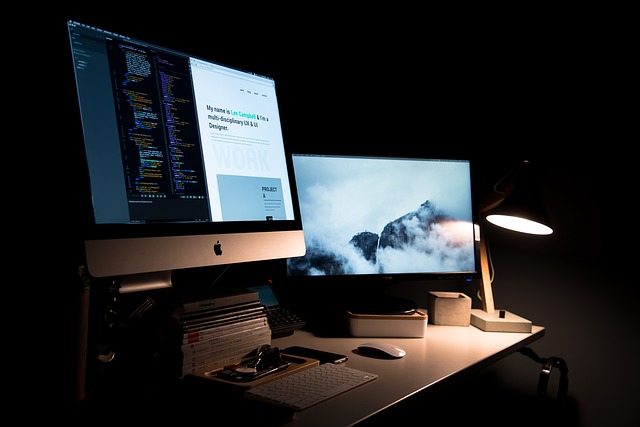
How to Save a Google Form: A Step-by-Step Guide
Google Forms is an excellent tool for creating surveys, quizzes, and feedback forms. Once you've spent time designing your form with questions, fields, and logic, the last thing you want is to lose your progress. Saving your work is crucial, but the good news is Google Forms automatically saves your changes in real-time! However, there are a few key actions to ensure your form is saved properly and can be accessed later. Follow these simple steps to save and manage your Google Form with ease.
Step 1: Access Google Forms
To get started, open your browser and go to Google Forms. You can also access it through your Google Drive by selecting "New" > "More" > "Google Forms."
Step 2: Create or Edit a Form
If you're creating a new form, select "Blank" to start from scratch or choose a template to save time. If you're editing an existing form, simply click on the form's title in your Google Drive, and it will open for editing.
Step 3: Automatically Save Your Progress
Google Forms automatically saves all changes as you make them. This means you don’t need to worry about manually saving your progress. However, it’s always a good idea to ensure your form is saved correctly before closing the browser tab.
- **Look for the "Saved" Indicator **: When changes are made, you will see a small "Saving..." message at the top of the form. Once it says "All changes saved in Drive," you can be confident that your work is secure.
Step 4: Rename and Organize Your Form
Google Forms gives you the option to rename your form to keep it organized. Click on the form title (usually "Untitled form") at the top, and type in a descriptive name for your form. This will help you easily identify your form in Google Drive later.
- **Tip **: Use a name that includes the purpose of the form, like "Employee Feedback Survey" or "Event Registration Form."
Step 5: Share Your Form
Once you've completed your form, it's time to share it with others. To do this:
- Click on the **Send **button at the top right.
- Choose your sharing method: via email, link, or embed code.
**Note ** : Google Forms will also save the form’s responses automatically, so you don’t have to worry about losing them. All responses are stored in Google Sheets if you choose to link a spreadsheet.
Step 6: Access Your Form Anytime
Since Google Forms are stored in Google Drive, you can access your saved forms at any time. Simply open Google Drive, find your form, and click to reopen and edit.
FAQ: Common Questions About Saving Google Forms
Yes, Google Forms automatically saves your work as you make edits. You'll see a "Saving..." indicator followed by "All changes saved in Drive" when the form is completely saved.
Simply look for the "All changes saved in Drive" message at the top of your form. If you see this, your work has been saved successfully.
Google Forms does not allow you to download the form itself. However, you can export responses to a Google Sheets document, which can then be downloaded to your computer.
Your forms are stored in Google Drive. Simply go to your Drive, and you can search or scroll to find your form. You can also organize them into folders for better management.
**Q5: Can I use **Formswriteto help with my Google Forms? While Formswrite isn't directly integrated with Google Forms, it's worth noting that using other tools alongside Google Forms can enhance your form-building experience. Consider using additional writing tools like Formswrite to draft questions and structure your form content for better results.
Ready to transform your documents?
Convert Google Docs, PDFs, and spreadsheets into forms with one click.
Try Formswrite Free →