Try out Fred AI: Our AI agent to convert any document to a quiz Get started now
How to Make Google Form Into a QR Code: A Simple Step-by-Step Guide
Adele
•
June 02, 2025
How to Make Google Form Into a QR Code: A Simple Step-by-Step Guide
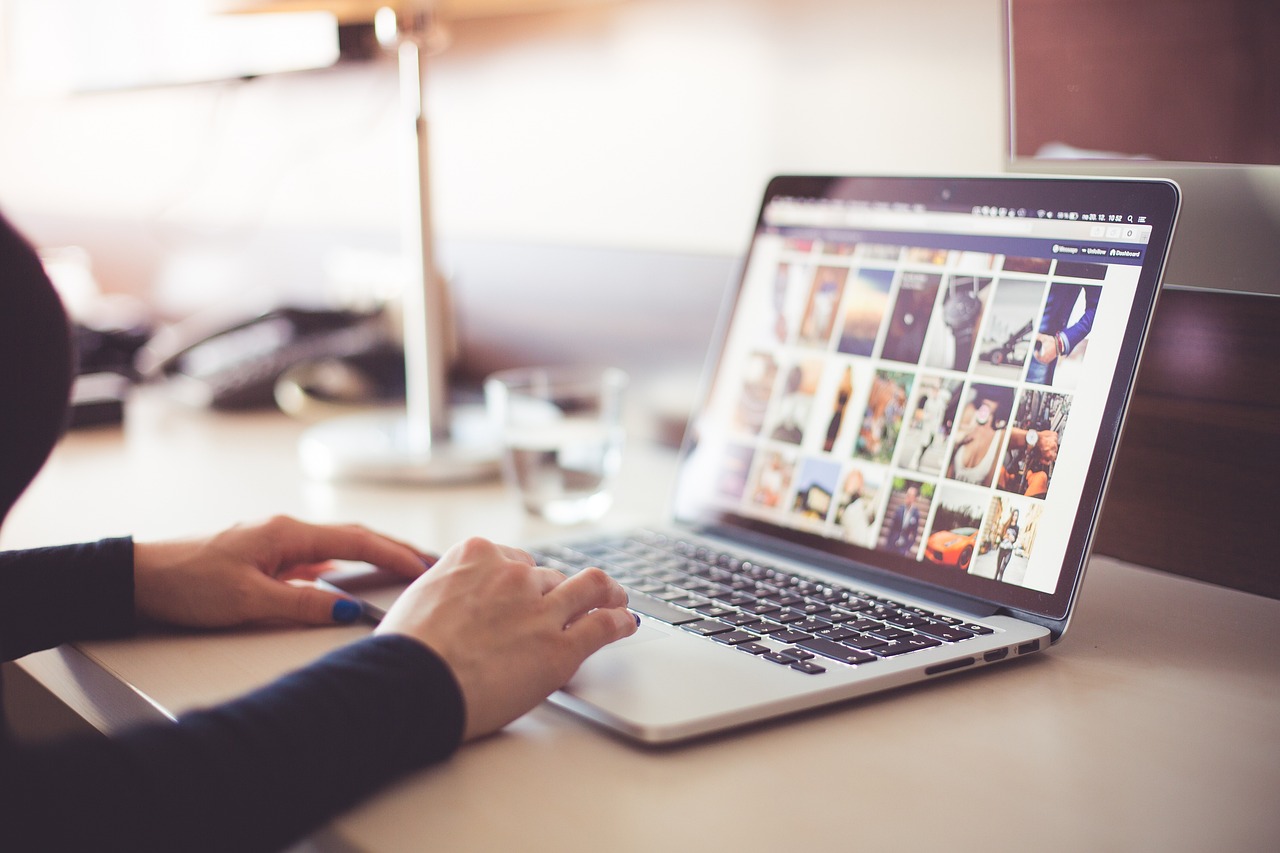
Google Forms is one of the most versatile tools for creating surveys, quizzes, and data collection forms. But once you’ve created your form, how do you easily share it with others? One highly effective way is to convert your Google Form into a QR code. This makes it simple for people to scan the code with their phone and instantly access your form, perfect for events, classrooms, or quick feedback collection.
In this blog, I’ll walk you through how to make a Google Form into a QR code in just a few steps. Plus, I’ll introduce you to an exciting new tool called Formswrite.com , which lets you convert Google Docs into forms with a single click. Although the QR code feature is not yet live on Formswrite, it’s coming soon — so keep an eye out!
How to Make Google Form Into a QR Code: Step-by-Step
Step 1: Create Your Google Form
If you haven’t already, start by creating your Google Form. Go to Google Forms, select a template or start from scratch, and build your form with questions, images, and other elements you need.
Step 2: Get the Shareable Link for Your Form
Once your form is ready:
- Click the **Send **button at the top right.
- Select the **link icon **(a chain symbol).
- Copy the shortened URL provided. This is the link you’ll turn into a QR code.
Step 3: Use a QR Code Generator
There are many free online QR code generators. Paste your Google Form link into the generator and customize the look of your QR code if you wish (colors, frames, logos). Then download the QR code image.
Step 4: Share Your QR Code
Now you can print your QR code on flyers, posters, or business cards, or share it digitally via email or social media. Anyone scanning the QR code with their phone will be directed straight to your Google Form.
Introducing Formswrite: Convert Google Docs to Forms with 1-Click
If you’re a frequent user of Google Docs and Google Forms, here’s a game-changer: Formswrite.com is a simple website that lets you instantly convert your Google Docs documents into fully functional forms with just one click. No plugins, no complex setup — just an easy web tool to boost your productivity.
Although Formswrite currently does not support generating QR codes for your forms , this feature is on the roadmap and will be available soon. Imagine creating your form from a Google Doc, converting it seamlessly, and then generating a QR code all in one place!
FAQ: Google Form to QR Code
Google Forms does not currently offer a built-in QR code generator. You’ll need to use a third-party QR code generator.
Yes! Many free online tools let you generate QR codes without any cost.
Most QR code generators allow basic customization like colors, frames, and logos.
Formswrite is a web-based tool that converts your Google Docs into interactive forms with one click. It’s not a plugin — just a simple website that saves you time.
The QR code generation feature is not available yet but is planned for release soon.
Ready to transform your documents?
Convert Google Docs, PDFs, and spreadsheets into forms with one click.
Try Formswrite Free →