Try out Fred AI: Our AI agent to convert any document to a quiz Get started now
How to Make a Form on Google Docs (Plus a 1-Click Solution with Formswrite)
Adele
•
June 19, 2025
How to Make a Form on Google Docs (Plus a 1-Click Solution with Formswrite)
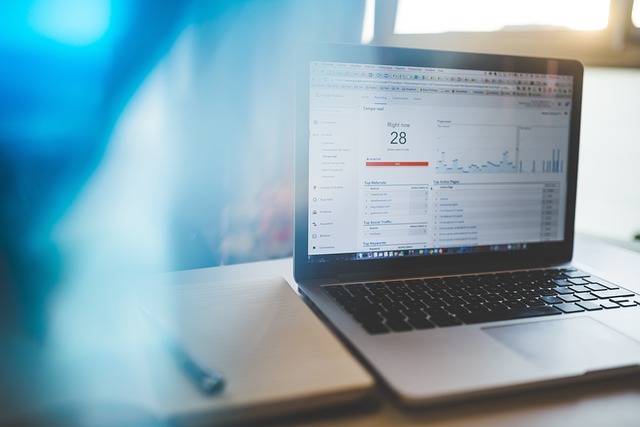
If you’ve ever tried to create a form using Google Docs, you probably realized it’s not the most efficient tool for the job. While Docs is perfect for drafting documents, it's not designed for collecting structured responses. In this guide, you’ll learn how to make a form using Google Docs—and then discover a faster, smarter way to do it with Formswrite.com , a tool that converts your Google Doc into a form in just one click.
Why Use Google Docs for Form Creation?
Google Docs allows you to freely draft questions, instructions, and formatting just the way you want. But turning that into an actual interactive form? That’s where things get tricky—unless you’re using a tool like Formswrite.
✅ How to Make a Form on Google Docs (Step-by-Step)
1. Open Google Docs
Go to docs.google.com and open a new blank document. Give it a title like “Customer Feedback Form” or “Event Registration.”
2. Write Out Your Questions
Start typing your questions as you would in a regular form. For example:
- Name:
- Email:
- How satisfied are you with our service?
- Comments:
Use bullet points or line breaks to clearly separate questions.
3. Use Headings and Formatting
Organize sections using bold text, headings, or horizontal lines. This will help users (and tools like Formswrite) identify question sections easily.
4. Share for Collaboration
If you're working with a team, click the Share button to invite collaborators. Everyone can edit or comment on the draft questions.
**5. Turn It into a Real Form with **Formswrite.com
Now here’s the smart move: Instead of manually recreating your form in Google Forms, just copy your Google Docs link and paste it into Formswrite.com . In seconds, it converts your Doc into a fillable form—no plugins, no hassle.
Formswrite works entirely online. It reads your questions and automatically creates text fields, multiple-choice options, and more based on your formatting. You can then share the form with others or embed it wherever you need.
💡 Why Use Formswrite Instead of Google Forms?
- **1-click conversion **from Google Docs to forms
- Saves hours of manual copying and pasting
- No need for plugins or add-ons—just visit the website
- Cleaner design and intuitive layout
- Ideal for surveys, feedback, applications, or sign-ups
Frequently Asked Questions (FAQ)
**A: ** Not really. Google Docs is best for drafting content, but it doesn’t support form fields or automatic data collection.
**A: ** Use Formswrite.com . Just paste your Doc link, and it builds your form instantly.
**A: ** Formswrite offers both free and premium plans depending on your needs. Check the website for current pricing.
**A: ** Nope! It’s not a plugin or extension. Formswrite is a fully web-based tool—no installation required.
**A: ** Yes! You can customize the form before sharing it, including adjusting question types and formatting.
Ready to transform your documents?
Convert Google Docs, PDFs, and spreadsheets into forms with one click.
Try Formswrite Free →