Try out Fred AI: Our AI agent to convert any document to a quiz Get started now
How to Create an Editable Google Doc: A Step-by-Step Guide
Adele
•
March 06, 2025
How to Create an Editable Google Doc: A Step-by-Step Guide
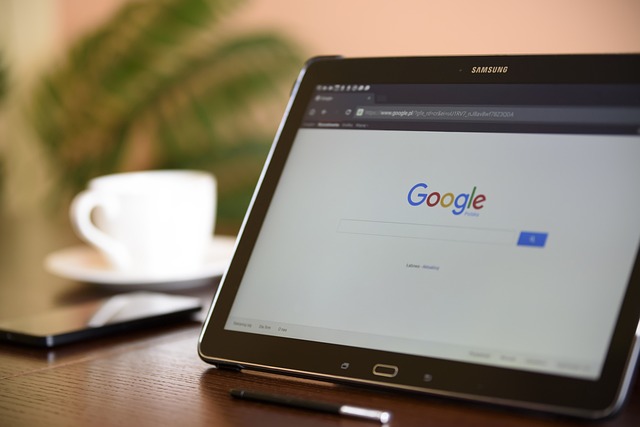
Google Docs is a powerful tool for collaboration, and creating an editable document allows you to share your work seamlessly with others. Whether you're working on a team project, collaborating with colleagues, or gathering feedback from friends, creating an editable Google Doc is a simple and efficient process. In this guide, we’ll walk you through the steps to create a Google Doc that’s fully editable, and we’ll also share some tips on how to use Formswrite.com for even more productivity.
Step 1: Open Google Docs
To get started, open your browser and go to Google Docs. If you’re not already signed in, make sure to log into your Google account. Once logged in, you’ll be taken to the Google Docs homepage where you can create a new document.
Step 2: Create a New Document
On the Google Docs homepage, click the Blank option to create a new, empty document. You can also choose from a range of templates depending on the type of document you want to create, but for this guide, we’ll focus on a blank document.
Step 3: Edit Your Document
After creating a new document, you can start typing, formatting, and adding any content that you want. Google Docs provides a variety of editing options, including font styles, headers, bullet points, images, and more. You can easily format text using the toolbar at the top of the screen.
Step 4: Enable Editing Access for Others
To make your Google Doc editable by others, click the Share button located in the top-right corner of the screen. A pop-up window will appear where you can manage the sharing settings. You have a few options here:
- **Add email addresses **: You can enter the email addresses of people you want to share the document with. Make sure to choose the **Editor **option, which gives them full access to edit the document.
- **Get shareable link **: Alternatively, click **Copy link **to generate a shareable link. Ensure that the link access is set to **Anyone with the link **and select **Editor **from the dropdown menu. This way, anyone with the link can edit the document.
Step 5: Use Formswrite.com for Collaboration
If you need to gather input or collect data for your document, consider using Formswrite.com . This website allows you to create custom forms that integrate directly with Google Docs. Whether you're gathering feedback, collecting responses, or organizing information for your document, Formswrite can help streamline the process. Once responses are submitted, they can be automatically inserted into your editable Google Doc, making it even easier to collaborate effectively.
Step 6: Review and Make Changes
As others begin editing your document, you'll be able to track their changes. Google Docs automatically saves every modification made to the document, and you can view the document's version history by clicking File > Version history . This ensures you can always revert to previous versions if needed.
Step 7: Finalize and Share
Once everyone has contributed to the document, you can finalize the content. You may want to lock the document or change the sharing settings to "View-only" if you're ready to stop further edits. To do this, simply follow the same steps in Step 4 and change the sharing settings from Editor to Viewer .
FAQ
**1. Can I create a Google Doc without a Google account? ** No, you need a Google account to create and edit Google Docs. However, you can access documents shared with you without an account if the document’s owner has allowed access.
**2. How do I stop people from editing my Google Doc? You can change the sharing settings by clicking Share and adjusting the permissions. Switch the access to Viewer or Commenter ** if you want people to only view or comment on the document, rather than edit it.
**3. Is Google Docs automatically saved? ** Yes! Google Docs automatically saves your work in real-time, so you never have to worry about losing your progress.
**4. How do I make a document editable by multiple people? Simply share the document using the Share button and grant editing access by selecting the Editor ** option for the people you want to collaborate with.
Ready to transform your documents?
Convert Google Docs, PDFs, and spreadsheets into forms with one click.
Try Formswrite Free →