Try out Fred AI: Our AI agent to convert any document to a quiz Get started now
How to Create a Survey on Google Docs
Adele
•
March 06, 2025
How to Create a Survey on Google Docs
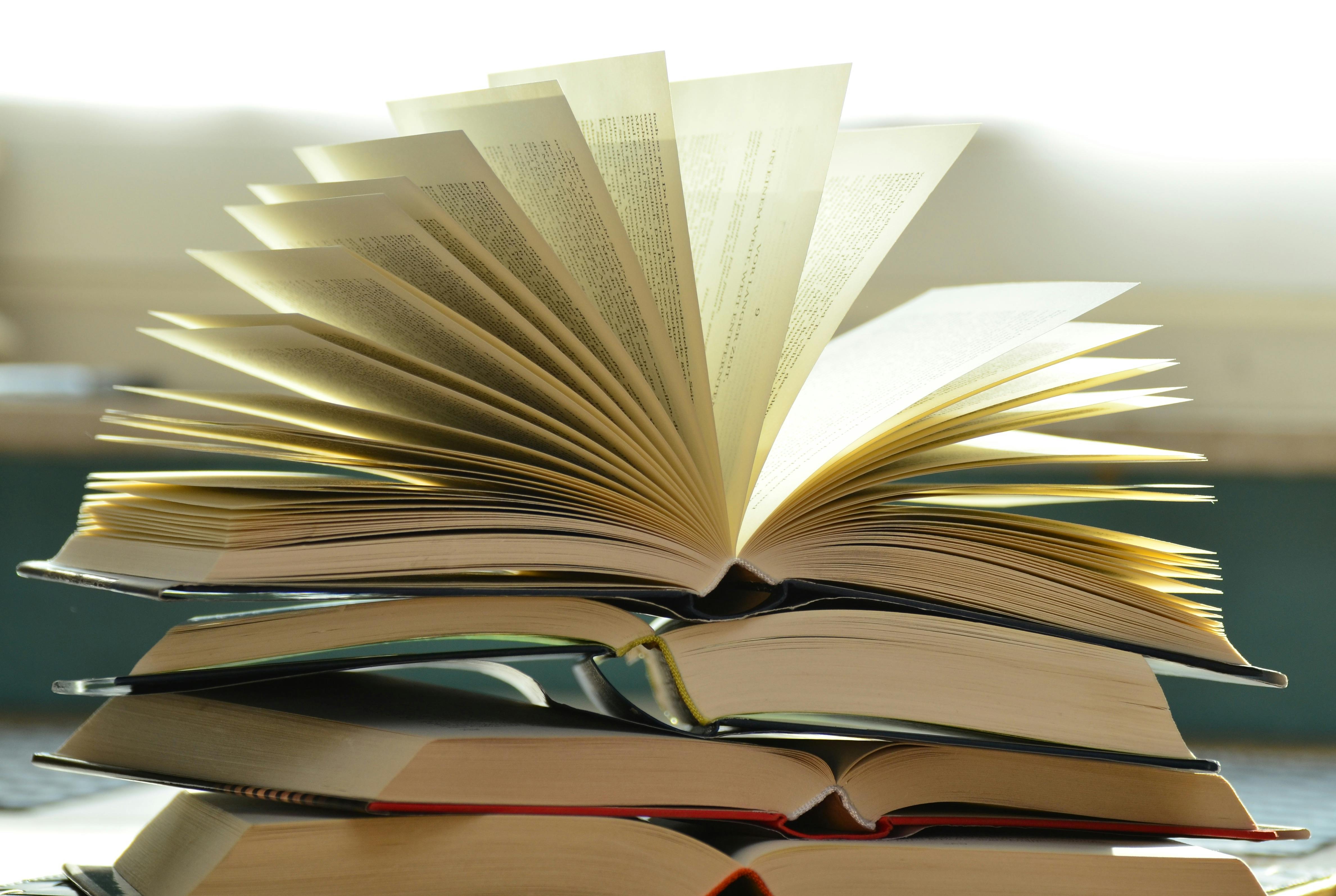
Creating surveys is an essential part of gathering information, and Google Docs and Google Forms provide an excellent combination for this task. However, while Google Docs can be great for drafting your survey questions, Google Forms is far more efficient for distributing and collecting responses. In this guide, we’ll show you how to easily convert your Google Docs survey into a fully functional Google Form using Formswrite .
Steps to Create a Survey on Google Docs and Convert It into Google Forms with Formswrite
Step 1: Prepare Your Survey in Google Docs
Start by drafting your survey questions in Google Docs. Ensure that your questions are clear and concise. Structure your survey in a way that is easy for participants to understand and respond to. You can use bullet points, numbering, or headings to organize the survey content effectively.
Step 2: Organize Your Questions for Conversion
While drafting your questions, keep in mind that Google Forms supports multiple question types, including multiple-choice, short answers, checkboxes, and dropdowns. When writing your survey in Google Docs, consider which type of response is appropriate for each question.
For example:
- For questions with a set list of answers, use **multiple-choice **or **checkboxes **.
- For open-ended questions, use the **short answer **format.
Step 3: Visit Formswrite.com
Once your survey questions are finalized, head to Formswrite.com . Formswrite is a free online tool that allows you to convert your Google Docs survey into a Google Form in a few easy steps. The platform works seamlessly with Google Docs and Google Forms, making the conversion process simple.
Step 4: Upload Your Google Docs Survey to Formswrite
On the Formswrite website, look for the "Upload" button. Click it, and choose your Google Docs file. Formswrite will automatically read your document, identifying your questions and any multiple-choice options you may have written.
Step 5: Customize the Survey Layout in Formswrite
After uploading, Formswrite will display your survey in an editable Google Form format. You can further customize the layout, adjust the question types, and even add images or videos to enhance the survey's appearance and functionality. Formswrite makes it easy to change any details from the Google Docs document, such as reformatting questions or adding additional choices.
Step 6: Create and Share Your Google Form
Once you’re satisfied with the layout and content, click the "Create Google Form" button. Formswrite will automatically generate your survey as a Google Form. From here, you can easily send the survey link to your respondents via email, social media, or directly within your website.
Step 7: Monitor Responses
After sharing your Google Form, monitor responses in real-time. Google Forms automatically compiles responses into a Google Sheet, where you can easily analyze the data.
FAQ:
No, Formswrite requires you to sign in with your Google account to access and convert your Google Docs surveys into Google Forms.
Formswrite supports multiple question types, including multiple-choice, checkboxes, short answers, and dropdowns. It will automatically detect the format of your questions and convert them accordingly.
Yes, Formswrite is completely free to use, allowing you to convert your surveys from Google Docs to Google Forms without any hidden fees.
After creating the Google Form through Formswrite, you can easily share it by copying the form’s link and sending it to your respondents via email, social media, or embedding it on your website.
Yes, Google Forms automatically collects responses and stores them in a Google Sheet, where you can view and analyze the data in real time.
Ready to transform your documents?
Convert Google Docs, PDFs, and spreadsheets into forms with one click.
Try Formswrite Free →