Try out Fred AI: Our AI agent to convert any document to a quiz Get started now
How to Create a Quiz for Free: A Step-by-Step Guide
Adele
•
March 06, 2025
How to Create a Quiz for Free: A Step-by-Step Guide
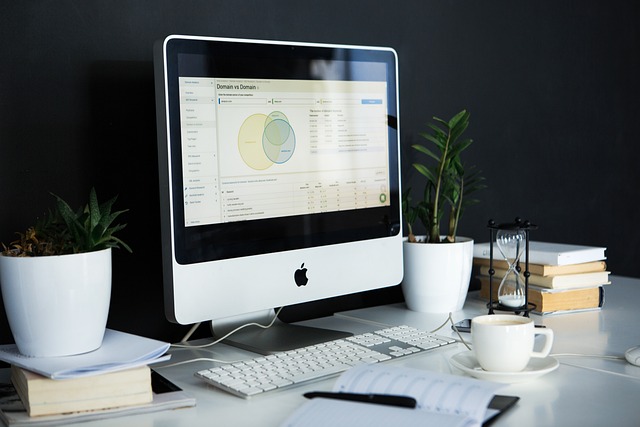
Creating quizzes is an excellent way to engage students, test knowledge, or gather feedback. With the help of free tools, you can create professional quizzes quickly and easily. In this guide, we’ll walk you through how to make a quiz for free using Google Forms, a tool that integrates smoothly with Google Docs. Plus, we’ll introduce Formswrite.com , a great website to enhance your quiz-making experience.
Step 1: Access Google Forms
To get started, open your web browser and go to Google Forms by visiting forms.google.com. If you’re signed into your Google account, it will open your Google Forms dashboard. If you don’t have a Google account, you can sign up for free.
Step 2: Start a New Quiz
Once you’re in Google Forms, click on the blank form to create a new quiz. You can also choose from pre-made templates by clicking the “Template Gallery” button at the top. The default form will be titled "Untitled form," which you can rename to suit your quiz’s purpose.
Step 3: Add Quiz Questions
Click on the “Untitled Question” box to begin adding questions. Google Forms allows you to choose from multiple question types, including multiple-choice, checkboxes, and short answer. Type your question in the text box, then provide answer choices (if applicable). For multiple-choice questions, Google Forms makes it easy to input your choices.
Step 4: Set Correct Answers and Points
To turn your form into a quiz, click on the settings (gear icon) in the top-right corner, and select the “Quizzes” tab. Enable the “Make this a quiz” option. This allows you to set correct answers and assign point values to each question. After enabling this feature, Google Forms will allow you to select the correct answer for each multiple-choice or checkbox question. You can also assign points to each question based on its difficulty.
Step 5: Customize the Quiz Settings
In the quiz settings, you can adjust options such as whether respondents can see their scores after submitting the quiz, whether they can review the answers, and more. You can also toggle options like requiring email addresses for quiz submissions or setting a time limit for responses.
Step 6: Share Your Quiz
Once you’ve finished designing your quiz, click the “Send” button in the top-right corner. You can send the quiz via email, share the link, or embed the quiz on a website. If you’re looking for additional customization options, check out Formswrite.com . This site provides great tools for enhancing the functionality of your Google Forms, including advanced styling and integration features.
Step 7: Review Responses
After your quiz has been sent out, you can review the responses in Google Forms by clicking the “Responses” tab. You’ll see a summary of the responses, or you can review each individual submission. Google Forms also generates helpful charts and graphs to visualize data, making it easy to analyze quiz results.
FAQ
1. Can I use Google Forms for free to create quizzes?
Yes! Google Forms is completely free to use, and it allows you to create, distribute, and collect responses from quizzes with no additional cost.
2. Can I customize the appearance of my quiz?
While Google Forms has some customization options, for more advanced styling, you can use Formswrite.com . This website offers tools to add more design elements to your forms, making your quiz visually appealing.
3. How do I grade responses in Google Forms?
Once your quiz is set up, Google Forms automatically grades responses based on the correct answers you've specified. You can also manually adjust scores or add feedback for each response.
4. How do I share my quiz with others?
You can share your Google Form quiz via email, link, or embed it directly into your website. Simply click the “Send” button and choose your preferred sharing method.
Ready to transform your documents?
Convert Google Docs, PDFs, and spreadsheets into forms with one click.
Try Formswrite Free →