Try out Fred AI: Our AI agent to convert any document to a quiz Get started now
How to Convert Google Docs to Google Sheets
Adele
•
February 19, 2025
How to Convert Google Docs to Google Sheets
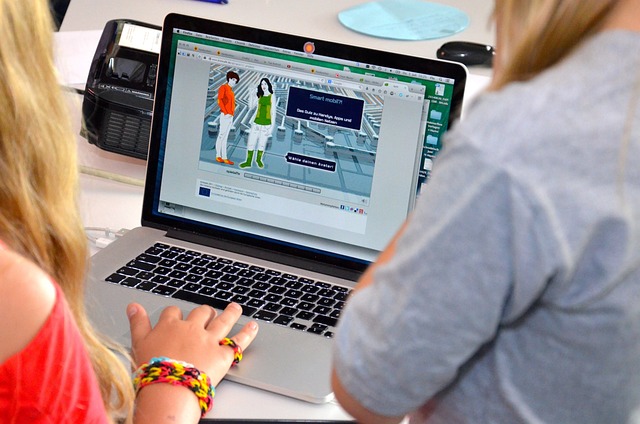
Google Docs and Google Sheets are essential tools for organizing and managing information efficiently. Whether you're handling survey responses, financial records, or structured data, transferring content from Google Docs to Google Sheets can streamline your workflow. This guide will walk you through the best methods to convert Google Docs to Google Sheets in just a few simple steps.
Why Convert Google Docs to Google Sheets?
There are several reasons you might want to convert a Google Doc into a Google Sheet:
- **Structured Data Management: **Google Sheets provides better organization for tables, lists, and numerical data.
- **Data Analysis & Visualization: **Sheets allow you to perform calculations, create charts, and use formulas.
- **Better Collaboration: **With Google Sheets, multiple users can edit structured data simultaneously.
- **Easy Import to Other Tools: **Sheets integrate seamlessly with Google Forms, Google Analytics, and other platforms likeFormswrite, which simplifies data collection and analysis.
Steps to Convert Google Docs to Google Sheets
Method 1: Copy and Paste Manually
This method works well for simple tables and structured text.
- **Open Google Docs: **Go toGoogle Docsand open the document you want to convert.
- **Select the Content: **Highlight the table or structured text.
- **Copy the Data: **PressCtrl + C(Windows) orCmd + C(Mac) to copy.
- **Open Google Sheets: **Navigate toGoogle Sheetsand create a new spreadsheet.
- **Paste the Data: **Click on a cell and pressCtrl + V(Windows) orCmd + V(Mac) to paste.
- **Adjust Formatting: **Resize columns, adjust text alignment, and format numbers as needed.
Method 2: Use Google Docs Table to Google Sheets
If you have tables in Google Docs, you can transfer them directly.
- **Highlight the Table: **Click and drag to select the table in Google Docs.
- **Copy the Table: **PressCtrl + C(Windows) orCmd + C(Mac).
- **Paste in Google Sheets: **Open Google Sheets and select a cell where you want to paste the table.
- **Check Formatting: **Google Sheets automatically preserves table formatting, but you may need to make minor adjustments.
Method 3: Export Google Docs as a CSV File
For large datasets, this method ensures structured data transfer.
- **Open Google Docs: **Access your document.
- **Click on File > Download: **Choose **Plain Text (.txt) **format.
- **Open Google Sheets: **Go to Google Sheets and create a new file.
- **Import the File: **Click on **File > Import > Upload **, then select your downloaded text file.
- **Adjust Formatting: **Use the **Split Text to Columns **feature (found under Data) to organize your content properly.
Frequently Asked Questions
1. Can I convert an entire Google Doc into Google Sheets?
Yes, but structured data like tables and lists transfer better than unstructured text. Use manual copying or CSV export for best results.
2. Will Google Sheets automatically format my data?
Google Sheets retains table structures but may require adjustments for alignment, spacing, and cell sizes.
3. Can I automate this process?
Yes! You can use Google Apps Script to automate data transfers or integrate Formswrite for streamlined data collection.
4. What if my Google Docs content is too complex for Sheets?
Consider breaking the content into tables or structured lists before transferring to Google Sheets.
By following these steps, you can efficiently convert Google Docs content into Google Sheets and enhance data management. Whether you're organizing business reports, survey responses, or financial data, Google Sheets offers better tools for analysis and collaboration.
Ready to transform your documents?
Convert Google Docs, PDFs, and spreadsheets into forms with one click.
Try Formswrite Free →