Try out Fred AI: Our AI agent to convert any document to a quiz Get started now
How to Convert Google Doc to Form in 1 Click (The Easy Way)
Adele
•
June 22, 2025
How to Convert Google Doc to Form in 1 Click (The Easy Way)
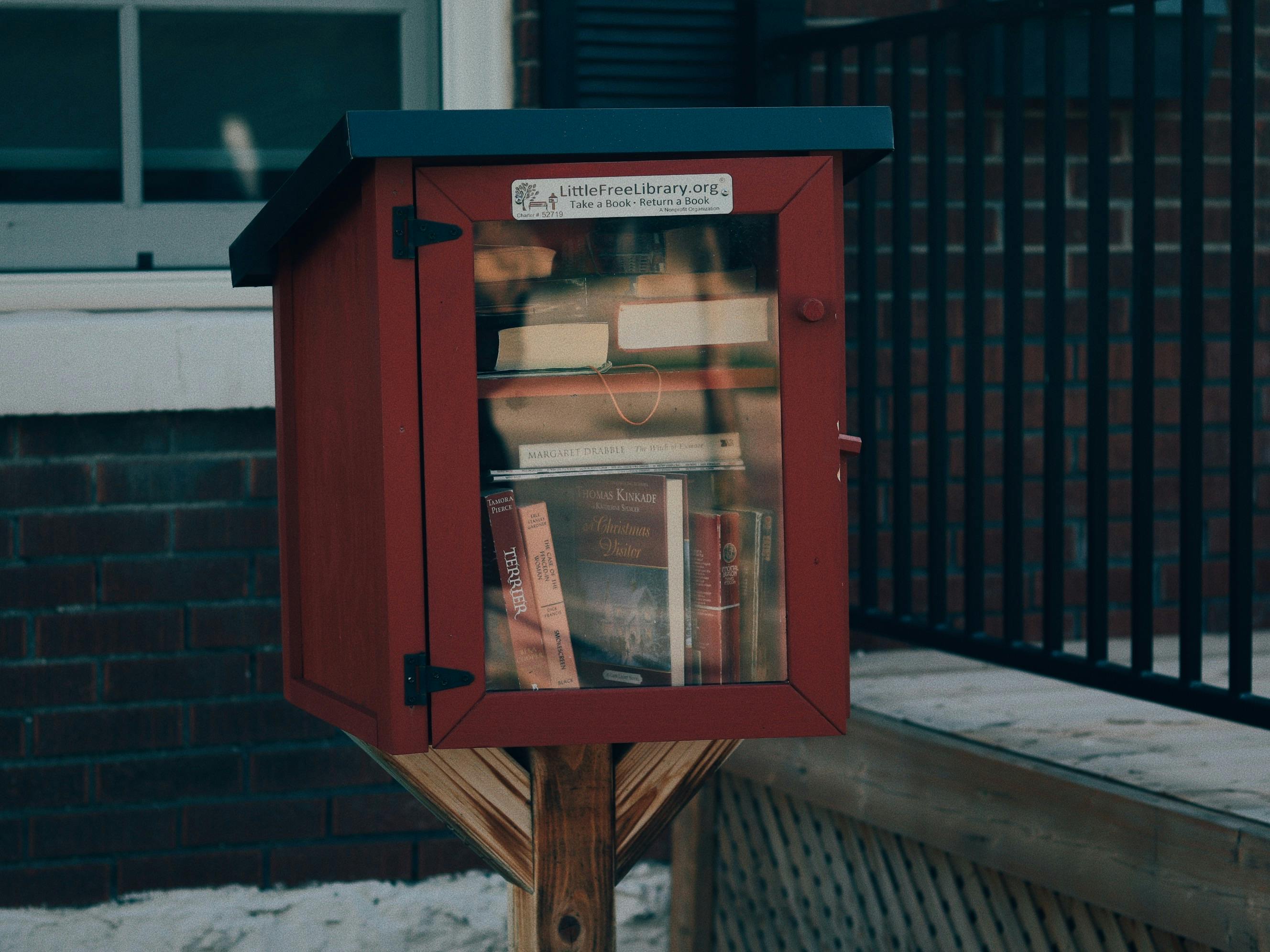
If you're using Google Docs to draft questionnaires, surveys, or applications, you're not alone. It's one of the most accessible and user-friendly platforms for content creation. But once your questions are ready, what’s next? Typing them out again in Google Forms can be time-consuming and repetitive. Luckily, there's a smarter way.
In this guide, you’ll learn exactly how to convert a Google Doc to a form, in just one click, using a tool called Formswrite.com . It’s not a plugin, not an extension. Just a simple website that saves you time by turning your Doc into a live Google Form instantly.
Why Convert Google Docs to Forms?
If you've ever written questions or checklists in Google Docs, you've probably realized the formatting doesn’t translate directly into Google Forms. That means more work: copying, pasting, formatting all over again. With Formswrite , that problem disappears.
How to Convert Google Doc to Form in 1 Click
**Step 1: Prepare Your Google Doc ** Make sure your document contains questions or form content. Use standard formatting like:
- Questions followed by question marks.
- Multiple choice options listed under the question.
Example:What is your favorite fruit?
-
Apple
-
Banana
-
Mango
**Step 2: Visit **Formswrite.com Open your browser and head to Formswrite.com . This web-based tool is designed specifically to read your Google Doc content and auto-generate a Google Form.
**Step 3: Connect Your Google Account ** Click the "Start" or "Convert Now" button. You'll be prompted to log in with your Google account. This access is required to fetch your Google Docs and generate the Form within your Google Drive.
**Step 4: Select Your Google Doc ** Formswrite will display your recent documents. Choose the one you want to convert.
**Step 5: Convert Your Doc to Google Form ** Click “Convert.” Formswrite will automatically read your questions and options, and create a clean, formatted Google Form.
**Step 6: Customize and Share Your Form ** You can now fine-tune your form in Google Forms: adjust question types, add images, or set required fields. Once ready, click "Send" to share your form via link or email.
Why Use Formswrite?
- ✅ No manual copy-pasting
- ✅ Intelligent question detection
- ✅ Saves hours of repetitive work
- ✅ Works with any Google Doc
- ✅ No plugin installation needed
Whether you're an educator creating quizzes or a team lead building feedback forms, Formswrite simplifies the conversion process with zero hassle.
Frequently Asked Questions (FAQ)
Yes, Formswrite offers a free tier with essential features. Premium options may be available for advanced usage.
No, Formswrite is entirely web-based. No plugin, no Chrome extension—just open the site and go.
Absolutely! Once the form is generated, it’s editable like any standard Google Form.
Yes, Formswrite can identify different types of questions and apply the correct formatting automatically.
Ready to transform your documents?
Convert Google Docs, PDFs, and spreadsheets into forms with one click.
Try Formswrite Free →