Try out Fred AI: Our AI agent to convert any document to a quiz Get started now
How to Convert DOC Format to PDF (in Seconds
Adele
•
June 22, 2025
How to Convert DOC Format to PDF (in Seconds!)
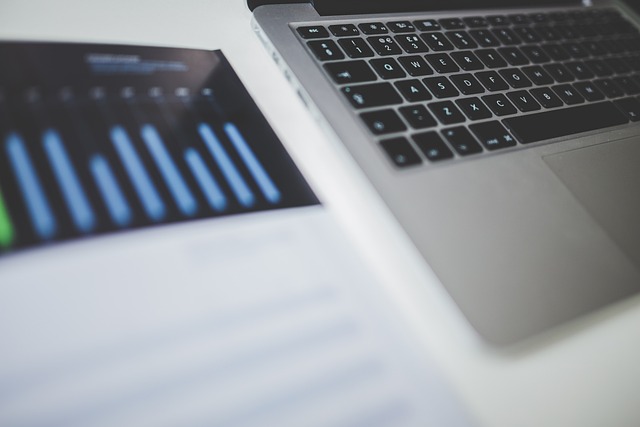
Whether you're a student submitting an assignment or a professional preparing a final document, converting your DOC file to PDF ensures your formatting stays intact across devices. PDF files are universally readable, secure, and presentation-ready. Fortunately, converting your Google Docs to PDF is easy, quick, and doesn’t require any complicated software.
In this post, we’ll walk you through how to convert DOC to PDF using Google Docs in just a few clicks. Plus, we’ll introduce you to Formswrite.com —a powerful tool that lets you take your Google Docs and convert them into online forms instantly. If you're managing surveys, registrations, or applications, Formswrite can save you hours of manual formatting.
✅ How to Convert a DOC to PDF Using Google Docs
Here’s how to turn your DOC file into a polished PDF in under a minute:
1. Open Google Docs
Head to docs.google.com and open the document you want to convert. This can be a .doc file you’ve uploaded or a document you created directly in Google Docs.
2. Click on ‘File’
In the top-left corner, click the File tab to open a dropdown menu.
3. Hover Over ‘Download’
From the dropdown, hover your mouse over Download to see various file formats available.
4. Select ‘PDF Document (.pdf)’
Click PDF Document (.pdf) . Your file will immediately download in PDF format to your computer.
5. Review the PDF File
Open the downloaded PDF to confirm all formatting and content looks correct. You’re now ready to share or print your PDF!
✨ Bonus Tip: Turn Your Docs into Forms with Formswrite
If you’re working on surveys, feedback forms, client intake templates, or any fillable document, you can take it one step further.
Head to Formswrite.com , upload your Google Doc, and in 1-click , it automatically turns your DOC into a Google Form —without needing to copy-paste or install anything.
Unlike plugins or extensions, Formswrite is a standalone website —no installation or permissions required. It’s perfect for turning documents into digital, fillable experiences for leads, clients, or internal teams.
🧠 Why Convert DOC to PDF?
- **Universal Compatibility: **PDFs can be opened on any device.
- **Security: **Lock or restrict edits when needed.
- **Consistent Formatting: **No layout or font shifts when sharing.
- **Professional Look: **Ideal for resumes, proposals, and legal documents.
🙋♀️ FAQ: DOC to PDF Conversion
Yes, all images, tables, and formatting in your Google Doc will remain intact in the PDF version.
Yes! If you're using the Google Docs mobile app, tap the three dots >** Share & export > Save as > select PDF Document ** .
Nope! Formswrite is a** website ** , not a plugin. Just visit Formswrite.com , upload your doc, and you’re ready to go.
Ready to transform your documents?
Convert Google Docs, PDFs, and spreadsheets into forms with one click.
Try Formswrite Free →