Try out Fred AI: Our AI agent to convert any document to a quiz Get started now
How to Add Time Stamp in Google Docs
Adele
•
August 27, 2025
How to Add Time Stamp in Google Docs
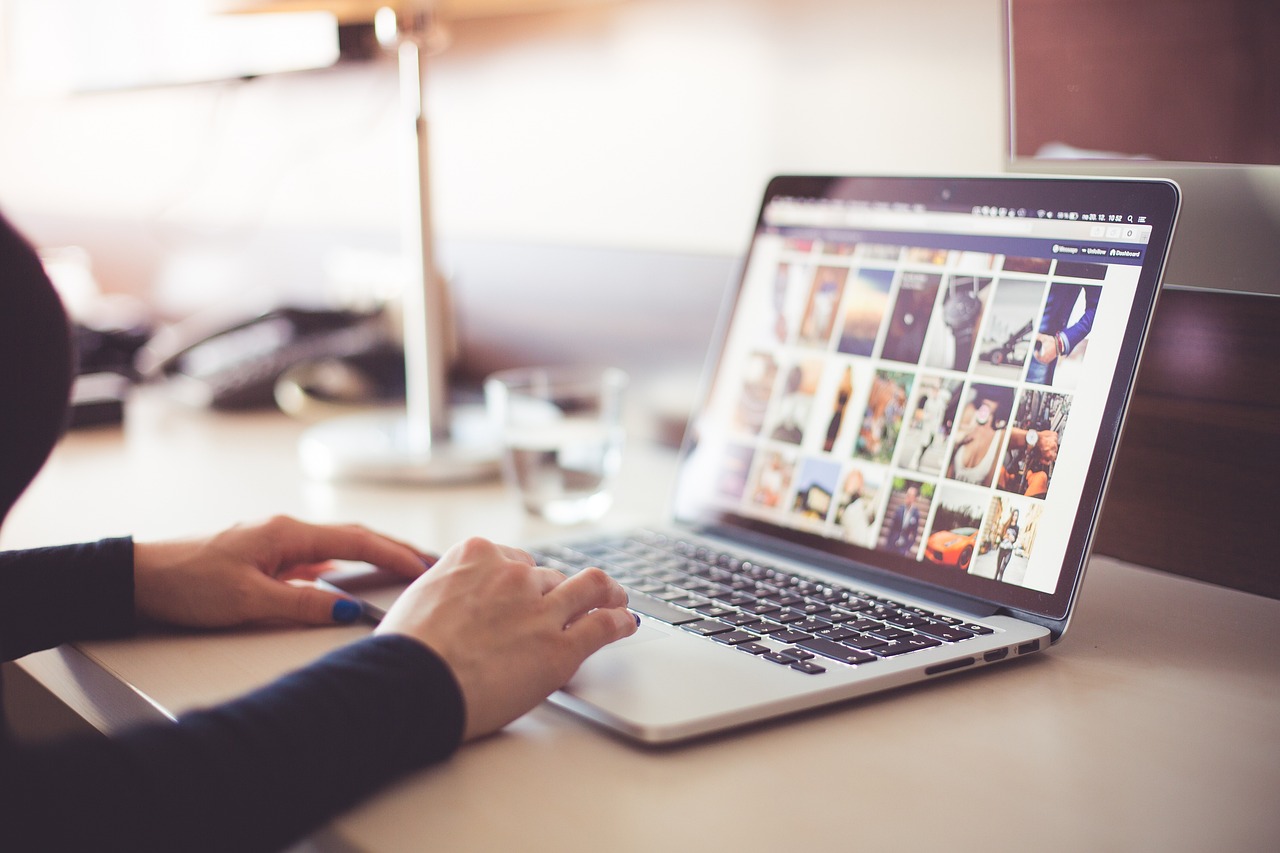
Adding a timestamp in Google Docs is a useful way to track document changes, record entries, or create logs efficiently. Whether you are collaborating with a team or keeping personal notes, timestamps provide clarity on when specific actions occurred. While Google Docs doesn’t have a built-in automatic timestamp feature, there are simple workarounds to add time stamps manually or with the help of external tools like Formswrite .
Manual Method to Add Timestamp in Google Docs
- **Open Your Google Doc: **Start by opening the document where you want to insert the timestamp.
- **Place Your Cursor: **Click at the point where the timestamp should appear.
- **Insert Date and Time: **Go toInsert→DateorInsert→Time. This adds the current date or time into your document.
- **Combine Date and Time: **You can manually type the current time next to the inserted date for a complete timestamp.
While this method is straightforward, it requires manual updates every time you want to log a new timestamp.
Using Keyboard Shortcuts
Another efficient way is to use keyboard shortcuts:
- On **Windows **, pressCtrl + ;for the date.
- On **Mac **, pressCmd + ;for the date.For time, you need to manually type it as Google Docs doesn’t offer a direct shortcut for time insertion.
**Automating Timestamps with **Formswrite
For users looking for automation, Formswrite is an excellent tool. Formswrite is a website (not a plugin) that allows you to convert your Google Docs, Google Sheets, or PDFs into Google Forms in one click. It also supports adding a timer or automatic timestamp feature, which is ideal for online assessments, surveys, or any form requiring timed submissions.
How to Use Formswrite to Add Timestamp:
- Visit theFormswrite**website **.
- Upload your Google Doc, Sheet, or PDF.
- Enable the timer or timestamp option.
- Convert it into a Google Form with the timestamp automatically recorded.
This method eliminates manual effort and ensures accurate tracking of user responses. It’s especially useful for educators, HR teams, and professionals managing online assessments.
Benefits of Adding Timestamps
- **Tracking Changes: **Know exactly when updates or edits were made.
- **Accountability: **Record the date and time for team collaborations.
- **Efficiency: **Save time when managing logs or timed activities.
FAQ
Google Docs does not natively support automatic timestamps. You can manually insert the date and time or use automation tools like** Formswrite ** for seamless integration.
Formswrite is a website that converts Google Docs, Sheets, or PDFs into Google Forms in one click. It can also add timers and automatically record timestamps for entries.
Google Docs does not support timers natively. However, when converting documents into Google Forms via Formswrite , you can add a timer easily.
Formswrite offers options depending on the features you need, such as advanced timing and timestamp functions.
Yes, manually inserted timestamps in Google Docs can be edited anytime. Automated timestamps via Formswrite are recorded at the time of form submission and cannot be altered.
Ready to transform your documents?
Convert Google Docs, PDFs, and spreadsheets into forms with one click.
Try Formswrite Free →