Try out Fred AI: Our AI agent to convert any document to a quiz Get started now
How to Add Date and Time in Google Forms
Adele
•
August 27, 2025
How to Add Date and Time in Google Forms
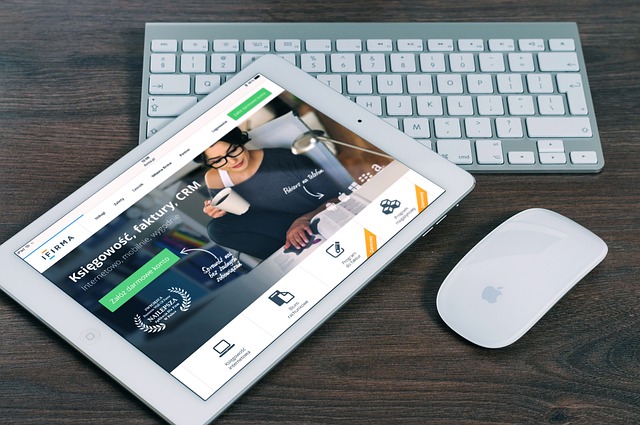
Google Forms is a versatile tool used by educators, businesses, and professionals to collect information efficiently. One of the most common needs when creating forms is to capture the date and time of submissions. Whether you're organizing an event, managing appointments, or conducting surveys, knowing when a respondent submits a form is essential. In this article, we’ll guide you through how to add date and time in Google Forms and introduce a handy tool, Formswrite , that can make form creation faster and easier.
Adding Date and Time in Google Forms
Google Forms offers built-in fields for capturing both date and time. Here’s how to do it:
- **Open Your Google Form: **Log in to your Google account and open the form you want to edit.
- **Add a Question: **Click on the “+” icon to add a new question.
- **Select Question Type: **Click the dropdown menu that usually defaults to “Multiple Choice” and select **Date **to let respondents pick a date. Similarly, select **Time **if you want respondents to enter a specific time.
- **Customize the Field: **You can customize date formats (day/month/year) and time formats (12-hour or 24-hour) to match your requirements.
- **Mark as Required: **If the date or time is mandatory, toggle the “Required” option to ensure respondents cannot skip it.
Adding these fields manually is simple, but if you’re working with multiple documents or large datasets, it can become time-consuming. This is where Formswrite comes in.
Using Formswrite to Create Google Forms Faster
Formswrite is a powerful website tool that helps you convert your Google Docs, Google Sheets, or PDFs into Google Forms with just one click. Instead of manually creating each field, Formswrite automatically converts your content into questions, saving you hours of work. Once the form is generated, you can easily add date and time fields as described above.
Benefits of Using Formswrite :
- Converts existing documents into forms instantly.
- Saves time when handling multiple forms.
- Supports Google Docs, Sheets, and PDFs.
- Allows seamless addition of date and time fields post-conversion.
FAQ – Adding Date and Time in Google Forms
No, Google Forms does not allow setting default date or time values. Respondents must enter these manually or select from the calendar/time picker.
Toggle the “Required” switch at the bottom of each question. This ensures respondents cannot submit the form without providing a date or time.
Formswrite helps convert your documents into forms quickly. While it doesn’t automatically add date or time fields, you can easily insert them after the form is generated.
Yes, Google Forms allows you to choose between day/month/year and month/day/year formats, depending on your preference.
Ready to transform your documents?
Convert Google Docs, PDFs, and spreadsheets into forms with one click.
Try Formswrite Free →