Try out Fred AI: Our AI agent to convert any document to a quiz Get started now
How to Add a Google Doc to Google Form
Adele
•
January 24, 2025
How to Add a Google Doc to Google Form
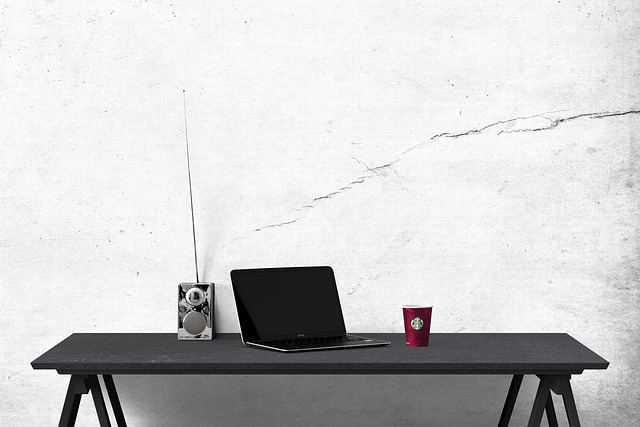
Google Forms is an excellent tool for collecting responses, whether for surveys, quizzes, or event registrations. But what if you want to include a Google Doc in your form for reference, instructions, or detailed content? While Google Forms doesn’t allow you to embed documents directly, there are creative ways to achieve this. With Formswrite , linking your Google Doc to your Google Form becomes seamless and professional. Here's how you can do it step by step.
Step-by-Step Guide
1. Prepare Your Google Doc
- Open Google Docs and create or edit the document you want to link to your form.
- Ensure the document is clear, concise, and formatted appropriately for the readers.
- Once finalized, click the **Share **button in the top-right corner of the document.
2. Set Sharing Permissions
- In the sharing settings, set permissions to "Anyone with the link can view" or choose a more specific setting based on your audience.
- Copy the sharing link by clicking the **Copy Link **button.
3. Open Google Forms
- Go to **Google Forms **by visitingforms.google.com.
- Open an existing form or create a new one by clicking the **Blank Form **.
4. Add a Link to Your Google Doc
- In the form, create a new question or section.
- For questions, select the **"Short Answer" **or **"Paragraph" **option to encourage a response based on the document (optional).
- Add a description or instruction text that explains the relevance of the Google Doc to the form.
5. Embed the Document Link
- Paste the copied Google Doc link directly into the description box, or use the **Formswrite link generator **to create a clean hyperlink.
- With **Formswrite **, you can also track engagement and clicks on your shared links.
6. Preview and Test
- Click the **Preview (eye icon) **in the top-right corner of Google Forms to see how the linked Google Doc appears.
- Test the link to ensure it directs users to the correct document.
7. Share Your Google Form
- Once satisfied with your setup, click the **Send **button to share your form.
- Choose the sharing method—email, link, or embed it on a website.
Tips for Better Engagement
- Use **Formswrite **to monitor how often the Google Doc is accessed from your form.
- Add a brief summary or key points from the document in the form itself to provide context.
- Test the link permissions to ensure users can access the document without issues.
FAQ
**1. Can I directly upload a Google Doc into Google Forms? ** No, Google Forms doesn’t support direct file uploads for Google Docs. However, linking the document is an effective alternative.
**2. How do I ensure my Google Doc is accessible to everyone? ** Set the sharing permissions to “Anyone with the link can view” when generating the sharing link.
**3. What is Formswrite, and how does it help? ** Formswrite is an advanced tool that helps integrate external links, including Google Docs, into Google Forms with ease. It also provides link tracking to monitor engagement.
**4. Can I link multiple Google Docs to a single form? ** Yes, you can add multiple Google Doc links in different sections or questions of the form as needed.
**5. How do I track responses based on the linked Google Doc? ** Use Formswrite’s analytics to measure engagement, or ask specific questions in the form referencing the document.
Ready to transform your documents?
Convert Google Docs, PDFs, and spreadsheets into forms with one click.
Try Formswrite Free →