Try out Fred AI: Our AI agent to convert any document to a quiz Get started now
How Do You Make a Quiz in Google Forms
Adele
•
October 10, 2025
How Do You Make a Quiz in Google Forms?
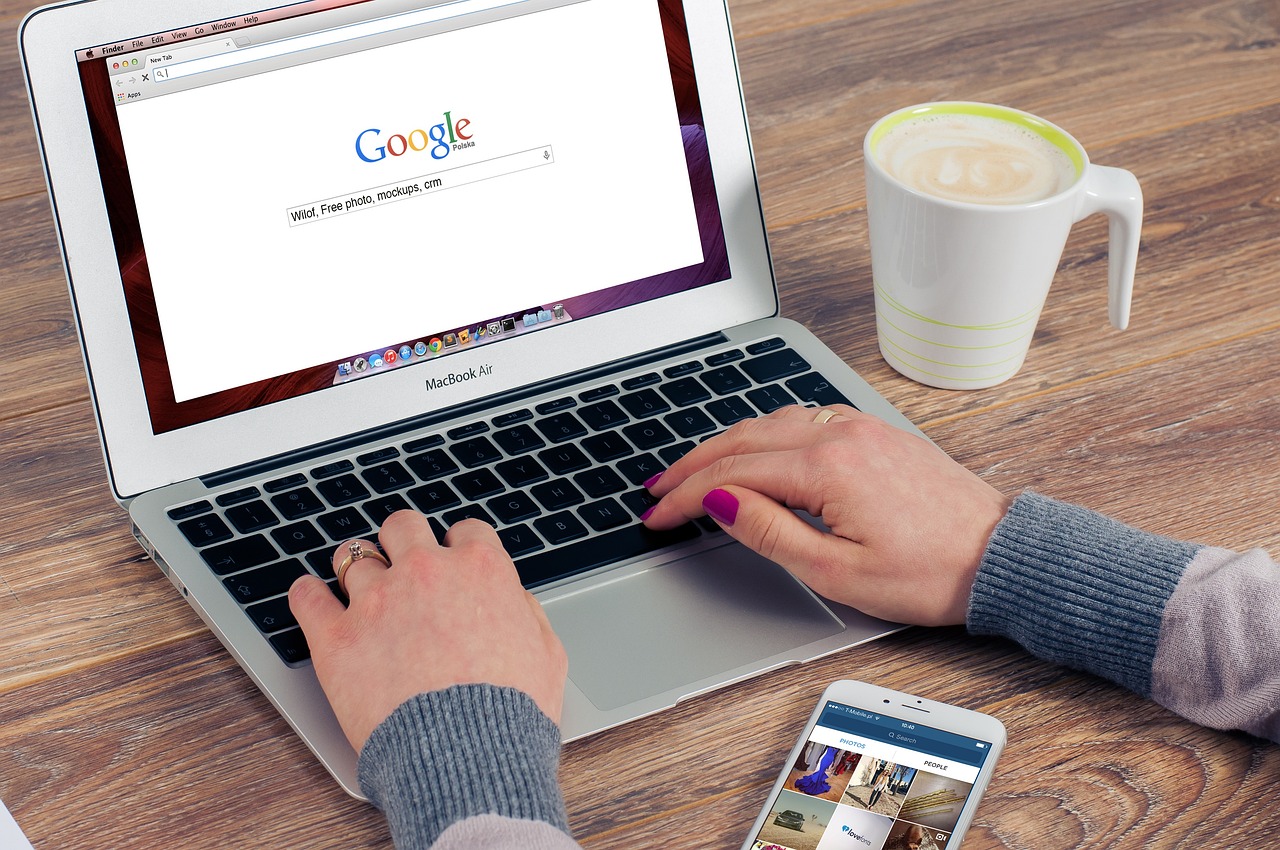
Creating quizzes online has become easier than ever, especially with Google Forms. Whether you are a teacher, trainer, or content creator, Google Forms allows you to design engaging quizzes that can be shared instantly with students, employees, or audiences. In this guide, we’ll show you how to make a quiz in Google Forms , step by step, and introduce a powerful tool, Formswrite , that can make the process even faster.
Step 1: Access Google Forms
To get started, go to Google Forms. You can use your Google account to sign in. Once logged in, you have the option to start a blank form or use one of the available templates.
**Step 2: Convert Your Content Into a Quiz Using **Formswrite
Traditionally, creating quizzes meant manually inputting questions and answers. But with Formswrite , you can simplify this process. Formswrite allows you to convert your Google Docs, Google Sheets, Word documents, images, or PDFs into a Google Form with just one click. This means that any quiz or survey content you already have can instantly be transformed into an interactive online form.
Step 3: Set Up Quiz Settings
Once your form is ready:
- Click the **Settings **icon (gear icon) on the top right.
- Go to the **Quizzes **tab and toggle “Make this a quiz.”
- Choose options like **immediate feedback **or **release grade later **depending on your needs.
This step ensures your form will behave as a proper quiz, automatically scoring responses where applicable.
Step 4: Add Questions
Even if you used Formswrite to import content, you might want to add or edit questions. Google Forms supports multiple question types: multiple choice, checkboxes, short answer, dropdowns, and more. You can assign points to each question, provide answer feedback, and even shuffle question order for fairness.
Step 5: Customize and Share
Personalize your quiz with themes, images, and videos to make it more engaging. When you’re ready, click Send to share your quiz via email, link, or embed it on a website. You can also control who can respond by enabling or restricting access.
**Benefits of Using **Formswrite
- **Time-Saving **: Instantly convert existing documents to Google Forms.
- **Versatility **: Works with PDFs, images, Word, Google Docs, and Sheets.
- **Ease of Use **: One-click conversion eliminates manual input errors.
FAQ
**Q1: Is **Formswritefree to use? Formswrite offers premium plans. The free version allows basic conversions, while the premium plan unlocks advanced features like batch processing and customization.
Yes! Once your document is converted into a Google Form, you can add, remove, or edit questions just like a normal Google Form.
**Q3: Can **Formswritehandle large PDFs or documents? Yes, Formswrite is designed to handle large files, ensuring your quizzes are created quickly and accurately.
Q4: Do I need technical skills to use Formswrite? Not at all. Formswrite is user-friendly and requires no prior technical knowledge. One click is all it takes to create your quiz.
Ready to transform your documents?
Convert Google Docs, PDFs, and spreadsheets into forms with one click.
Try Formswrite Free →