Try out Fred AI: Our AI agent to convert any document to a quiz Get started now
Google Form QR Code Scanner: How to Use It Effectively (And What’s Coming Next)
Adele
•
June 02, 2025
Google Form QR Code Scanner: How to Use It Effectively (And What’s Coming Next)
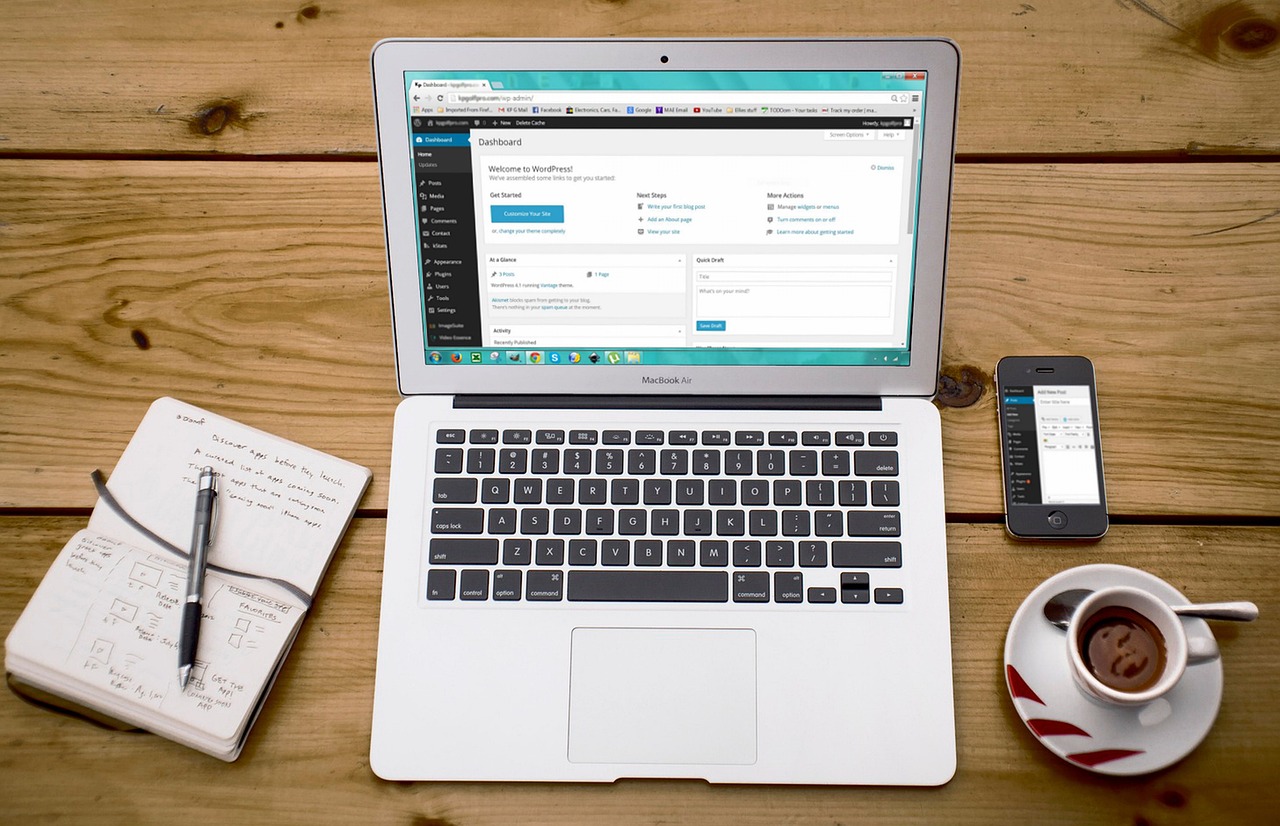
QR codes have become one of the simplest and fastest ways to direct users to online forms. Whether you're collecting feedback, managing event registrations, or distributing surveys, turning your Google Form into a QR code is a no-brainer for convenience. But what if you could take that a step further — and build your form from a Google Doc with just one click?
That’s where Formswrite.com comes in. It’s a powerful, web-based tool that allows you to convert your Google Docs into a live Google Form in one click . No plugins, no code — just upload and convert.
Although QR code scanning isn't live on Formswrite just yet , it’s a feature coming very soon! Until then, here’s how to create and use a Google Form QR code scanner to collect responses faster.
How to Use a Google Form QR Code Scanner (Step-by-Step)
**1. Create Your Google Form ** Start by opening Google Forms and creating your form. Add your questions, set response types (e.g., multiple choice, short answer), and ensure it's accessible to your audience.
**2. Copy the Google Form Link Once your form is ready, click Send at the top-right corner. Then click the link icon ** and copy the full URL of your Google Form.
**3. Generate a QR Code ** Go to a free QR code generator. Paste your Google Form URL and click “Generate.”
**4. Download and Share the QR Code ** Download the QR code image and print it, embed it in emails, or display it on posters. Anyone scanning it with a smartphone will instantly be directed to your form.
**5. Collect Responses Easily ** Participants simply scan the QR code using their device’s camera or QR code scanner app, fill out the form, and submit. No need to type lengthy URLs!
**Coming Soon: QR Code Scanner Feature on **Formswrite.com
While Formswrite already saves time by turning your Google Docs into a Google Form with one click , the QR code feature is on the roadmap . Soon, every form you generate on Formswrite will come with a ready-to-use QR code — streamlining how you share and collect responses even further.
✅ VisitFormswrite.com to start turning your Docs into Forms today.
Why Use QR Codes with Google Forms?
- **Instant Access **– No need to type links
- **Improved Engagement **– Easy access boosts response rates
- **Mobile Friendly **– Perfect for events, classrooms, or signage
- **Clean & Professional **– Great for business use
FAQs
**Q1: What is Formswrite.com ?****A: ** Formswrite is a free web-based tool that lets you convert a Google Doc into a Google Form in a single click — no plugin required.
**A: ** Not yet! But the team is working on it. The QR code scanner feature will be added soon.
**A: ** Yes, Formswrite is secure and does not store your content. It works directly with your Google Docs.
**A: ** No. Formswrite is entirely web-based — just visit the website and start converting.
**A: ** Absolutely. Once generated, your form is a standard Google Form you can customize as needed.
Ready to transform your documents?
Convert Google Docs, PDFs, and spreadsheets into forms with one click.
Try Formswrite Free →