Try out Fred AI: Our AI agent to convert any document to a quiz Get started now
Google Form Attendance QR Code: How to Simplify Check-Ins in Seconds
Adele
•
June 02, 2025
Google Form Attendance QR Code: How to Simplify Check-Ins in Seconds
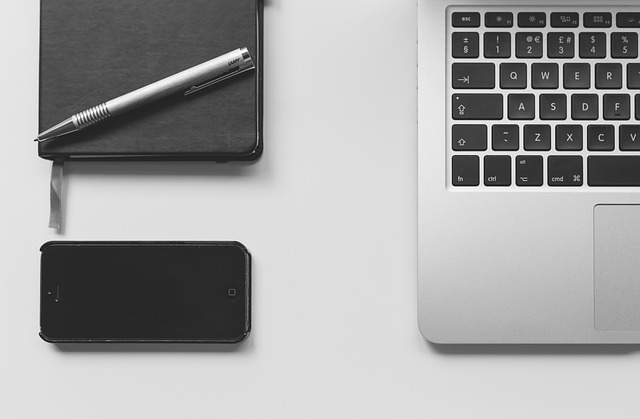
Tracking attendance using Google Forms has never been easier—and with a QR code, it’s even faster. Whether you're managing a classroom, an event, or a meeting, a Google Form paired with a QR code can streamline check-ins and keep your data organized automatically in Google Sheets.
In this guide, we’ll show you how to create a Google Form attendance QR code in a few simple steps. We’ll also introduce you to Formswrite.com —a powerful tool that lets you convert any Google Doc into a form in just one click. While QR code generation isn’t available on Formswrite just yet, it’s coming soon!
How to Create a Google Form Attendance QR Code
1. Open Google Forms
Go to Google Forms. If you're creating a new attendance form, click on the blank template or choose from existing ones.
2. Build Your Attendance Form
Include essential fields such as:
- Name
- Time In / Time Out
- Date (use the date picker)
Tip: Use dropdowns or multiple choice fields for quicker user input.
3. Click the Send Button
Once your form is ready, click the purple Send button in the upper-right corner.
4. Get the Form Link
Click the link icon in the Send popup to get a shareable URL of your Google Form. Click “Shorten URL” for a cleaner link, then copy it.
5. Generate a QR Code
Go to any free QR code generator and paste your form link. Download the QR code image.
6. Display or Share Your QR Code
Print the QR code and post it at entrances or share it digitally. Attendees scan it using their phone camera, fill out the form, and their attendance is logged instantly in Google Sheets.
Bonus Tip: Use Formswrite to Speed Up Form Creation
If you’re working from Google Docs and want to turn that doc into a Google Form— without copying and pasting —use Formswrite.com . It’s not a plugin; it’s a web-based tool that transforms your document into a fully formatted Google Form in 1 click .
Imagine writing your attendance questions in Google Docs, uploading it to Formswrite, and instantly getting a form ready to share. QR code support is coming soon to Formswrite, making the process even smoother!
FAQ: Google Form Attendance QR Code
Yes. Each response submitted through the form—regardless of how it was accessed—is recorded in your Google Form’s linked Sheet.
Absolutely. As long as the Google Form is active, the QR code can be used repeatedly.
**Not yet—but it's on the roadmap! ** Formswrite currently converts Google Docs to forms in one click, and QR code features are being developed.
No, a regular Gmail account works perfectly with Google Forms.
Ready to transform your documents?
Convert Google Docs, PDFs, and spreadsheets into forms with one click.
Try Formswrite Free →