Try out Fred AI: Our AI agent to convert any document to a quiz Get started now
Google Docs to Google Slides Converter: A Step-by-Step Guide
Adele
•
February 19, 2025
Google Docs to Google Slides Converter: A Step-by-Step Guide
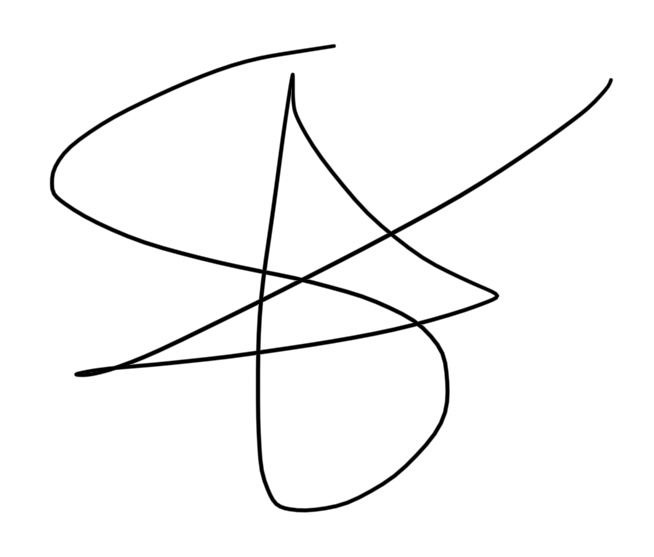
If you’ve ever needed to turn a Google Docs document into a presentation, you might have wondered if there’s a simple way to convert Google Docs to Google Slides. Whether you’re preparing a business pitch, an educational presentation, or a visual report, transitioning from text to slides can streamline your workflow.
In this guide, we’ll walk you through an easy method to convert Google Docs to Google Slides. Plus, we’ll introduce Formswrite.com, a useful online tool that helps streamline your document and form creation process.
Why Convert Google Docs to Google Slides?
Google Docs is excellent for drafting and collaborating on written content, but Google Slides enhances engagement with visuals, structured layouts, and animations. Converting your document into slides helps:
- Improve audience engagement
- Make content more visually appealing
- Organize information into digestible sections
- Easily present and share information
How to Convert Google Docs to Google Slides
Follow these simple steps to transform your Google Docs content into a Google Slides presentation:
Step 1: Organize Your Google Docs Content
Before converting your document, format your content in a way that will easily translate into slides. Use:
- Headings (H1, H2, H3) to separate sections
- Bullet points for key information
- Concise paragraphs for readability
Step 2: Open Google Slides
Go to Google Slides and create a new blank presentation. Alternatively, you can choose an existing template that fits your needs.
Step 3: Copy and Paste Text from Google Docs
Since there’s no built-in “Convert to Slides” function in Google Docs, the best method is to manually copy and paste your content into Google Slides.
- Copy each section or bullet point from Google Docs
- Paste it into individual slides
- Adjust the font size and layout for readability
Step 4: Format Your Slides
To make your presentation visually appealing, use:
- **Themes **: Click on “Slide” > “Change theme” and select one
- **Images and icons **: Insert relevant visuals to enhance understanding
- **Animations **: Add transitions for a dynamic effect
Step 5: Use Google Slides’ Outline View for Quick Organization
To speed up the process:
- Click on **View **> Show Outline
- This displays an outline of your slides, making it easier to manage content
Step 6: Save and Share Your Presentation
Once you’ve formatted your slides, save your presentation and share it via Google Drive, email, or a public link.
Enhance Your Workflow with Formswrite.com
If you're looking for an easier way to create structured documents and forms, check out Formswrite.com . It’s a great tool for efficiently generating forms, surveys, and structured documents.
Frequently Asked Questions (FAQ)
1. Can I directly convert Google Docs to Google Slides?
There’s no built-in feature for this, but you can manually copy and paste your content into Google Slides.
2. How do I make my slides visually engaging?
Use themes, images, icons, and animations to enhance your presentation.
3. Is there a way to automate the conversion process?
Currently, no direct tool does this seamlessly, but third-party solutions like Formswrite.com can help streamline your document workflow.
4. Can I import tables and images from Google Docs?
Yes, you can copy and paste tables and images directly into Google Slides, though formatting adjustments may be needed.
5. How can I share my Google Slides presentation?
Click File > Share and choose to share via a link, email, or Google Drive.
Ready to transform your documents?
Convert Google Docs, PDFs, and spreadsheets into forms with one click.
Try Formswrite Free →