Try out Fred AI: Our AI agent to convert any document to a quiz Get started now
Google Docs Education
Adele
•
March 06, 2025
Google Docs Education
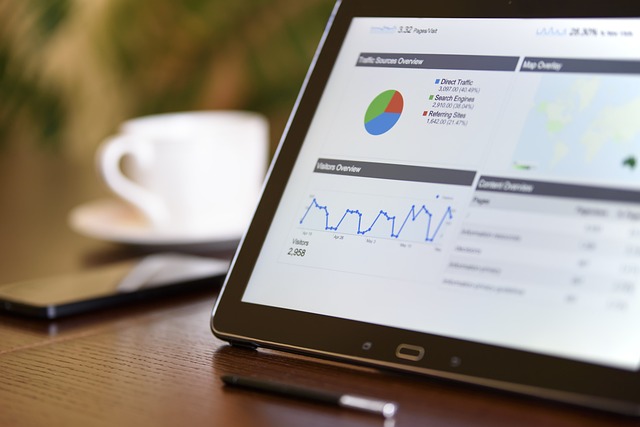
Are you a teacher or educator looking for an easy way to transform your Google Docs content into interactive quizzes or surveys? With Formswrite , you can convert your Google Docs directly into Google Forms with ease. This step-by-step guide will show you how to do it seamlessly, helping you save time and effort while improving the interactivity of your educational materials.
Why Use Formswrite to Convert Google Docs to Google Forms?
Google Docs is a fantastic tool for creating lesson plans, quizzes, surveys, and more. However, if you want to turn your content into an interactive Google Form, it can be time-consuming. That's where Formswrite comes in. Formswrite allows you to convert your Google Docs to Google Forms quickly, making it a great solution for educators who want to streamline their workflows. Whether you're creating quizzes for your students or gathering feedback via surveys, Formswrite simplifies the process.
Steps to Convert Google Docs to Google Forms with Formswrite
Here’s how to easily convert your Google Docs into Google Forms:
Step 1: Prepare Your Google Doc
Before converting your document, make sure it’s properly formatted. If you’re converting a quiz or survey, structure the content with questions clearly labeled. Each question should have potential answer choices, if applicable. If you're working with multiple-choice questions, list the options clearly to ensure a smooth conversion.
Step 2: Visit Formswrite
Go to Formswrite.com , the website designed to help you convert Google Docs into Google Forms. The platform is simple to use and doesn’t require any downloads or plugins. It’s fully web-based for your convenience.
Step 3: Upload Your Google Doc
On the homepage of Formswrite, you’ll find an option to upload your Google Doc. Click the upload button, and you’ll be prompted to sign in to your Google account. Once signed in, select the Google Doc you want to convert.
Step 4: Review and Customize the Conversion
Formswrite will automatically analyze your Google Doc, identifying questions and answer choices. Take a moment to review the conversion. You can make adjustments directly in the Formswrite interface, such as adding new questions, adjusting answer choices, or tweaking the format. This step ensures that your final Google Form is tailored to your needs.
Step 5: Export to Google Forms
Once you're happy with the document conversion, click the export button to send your content to Google Forms. Formswrite will generate a fully editable Google Form with the questions and answers formatted correctly. This new form is now ready to be used as a quiz, survey, or questionnaire in your classroom.
Step 6: Share and Collect Responses
After exporting to Google Forms, you can share the form with your students or respondents. The Google Form will automatically collect responses and store them in a Google Sheet for easy tracking and analysis.
Benefits of Using Formswrite for Google Docs to Google Forms Conversion
- **Save Time: **Convert documents into interactive forms in minutes, saving hours of manual work.
- **Easy to Use: **The website is intuitive, even for those with limited tech experience.
- **Customizable: **Adjust your questions and answers to fit your specific needs before exporting.
- **No Plugin Required: **Formswrite is a web-based solution, meaning you don't have to worry about installing any additional plugins.
FAQ Section
No, Formswrite doesn’t require you to create an account. You can directly upload your Google Docs and convert them to Google Forms without any sign-in.
Yes, once the document is converted into a Google Form, you can make further edits within Google Forms, including adding or removing questions, changing formatting, or customizing the appearance.
You can convert any Google Doc that includes questions, surveys, or quizzes. Formswrite will automatically detect question and answer structures.
Formswrite offers free and premium options. The free version includes basic conversion features, while the premium version offers additional customization and bulk conversion options.
Yes, once the form is created in Google Forms, it’s accessible on any device with internet access, including computers, tablets, and smartphones.
Ready to transform your documents?
Convert Google Docs, PDFs, and spreadsheets into forms with one click.
Try Formswrite Free →