Try out Fred AI: Our AI agent to convert any document to a quiz Get started now
Google Doc to Google Form Converter: A Simple Guide
Adele
•
January 22, 2025
Google Doc to Google Form Converter: A Simple Guide

Are you looking for an easy way to convert your Google Docs content into Google Forms? Whether you’re working on surveys, quizzes, or feedback forms, the ability to transfer text from a document into a form can save you time and streamline your workflow. While Google doesn’t offer a direct converter tool, there are simple ways to convert your content from Google Docs to Google Forms.
In this guide, we will walk you through the process of converting Google Docs into Google Forms manually. We will also introduce Formswrite , a helpful tool to help you design forms more efficiently.
Step 1: Prepare Your Google Doc
Before converting your Google Doc into a Google Form, ensure that the document is organized clearly. Here’s what you should do:
- **Outline your questions **: If your document is a set of questions (for a quiz, survey, etc.), list them out clearly.
- **Identify answer options **: For each question, identify the available answer choices (e.g., multiple-choice, checkboxes).
- **Separate instructions and questions **: Make sure instructions and questions are well-defined so they can be easily transferred into a form.
**Pro Tip ** : Use headings and bullet points to break down the document, making it easier to transfer the content later.
**Step 2: Publish Your Content Using **Formswrite
Now that your content is ready, it’s time to publish:
**Open Formswrite Dashboard ** : Log in to your Formswrite account and navigate to your dashboard.
**Select “Create New Form” & Select your document ** : Choose the Google Doc you want to publish from the list of documents linked to your Formswrite account.

**Preview your document & your form ** : Customize the publishing according to your preferences. You will be able to add, delete or modify your question.

**Convert to Form : Click the “ Convert to Form ** ” button. Formswrite will handle the rest, ensuring your content is converted effectively.
**“View Form” ** : When satisfied, click on the “View Form” button. Formswrite will integrate directly with your Google account, creating a form you can access and share via Google Forms.
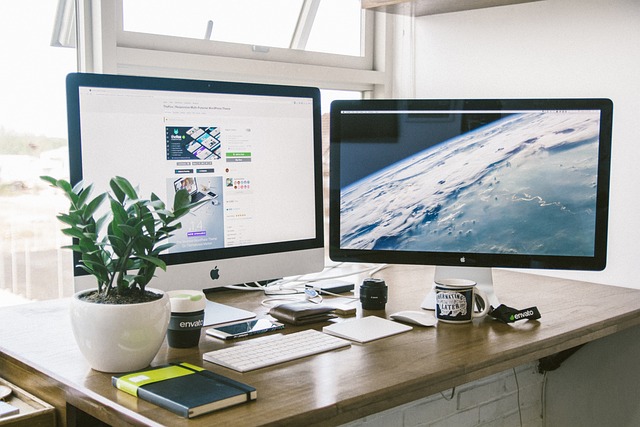
Step 3: Share Your Form
Now that your Google Form is ready, you can copy the shareable link or send invitations directly from the Google Forms interface.
Frequently Asked Questions (FAQ)
Currently, Google doesn’t offer a built-in tool for automatic conversion. However, by following the steps above, you can efficiently copy questions and options from your Google Doc into a Google Form.
Formswrite is a helpful tool for designing forms, but it doesn’t directly convert Google Docs to Forms. However, it can simplify your form-building process by offering pre-designed templates.
Yes! Google Forms allows you to add images and videos to questions. You can insert them by clicking the image or video icon when editing a question.
Yes! Once your form is shared, responses are collected automatically. You can view and manage them in the** Responses ** tab of your form.
Ready to transform your documents?
Convert Google Docs, PDFs, and spreadsheets into forms with one click.
Try Formswrite Free →