Try out Fred AI: Our AI agent to convert any document to a quiz Get started now
Forms Office: Streamline Your Workflow with Google Forms
Adele
•
January 10, 2025
Forms Office: Streamline Your Workflow with Google Forms
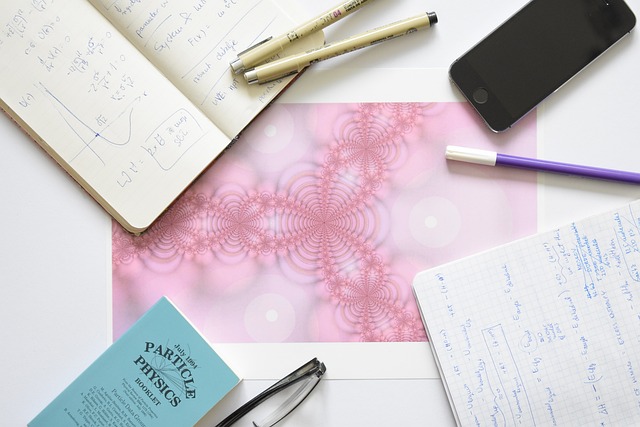
Google Forms is a powerful tool for creating surveys, collecting data, and organizing feedback seamlessly. Whether you're coordinating a project, gathering customer insights, or tracking employee satisfaction, Google Forms simplifies the process with its intuitive interface and versatile features. This guide will walk you through how to effectively use Google Forms in your office workflow.
How to Use Google Forms for Your Office Needs
1. Access Google Forms
Start by opening Google Forms:
- Visit forms.google.com.
- Log in with your Google account if prompted.Once you're in, you can start creating a new form or browse templates for common use cases like customer feedback, event registration, or work surveys.
2. Choose the Right Template
Google Forms offers a variety of templates for different needs.
- Click **Template Gallery **on the homepage.
- Browse options such as **Work Requests **, **Order Forms **, or **Feedback Surveys **.Templates save time and ensure you don't miss any essential fields.
3. Customize Your Form
Once you select a template (or start a blank form):
- Add questions by clicking the **+ **icon.
- Choose question types: multiple choice, checkboxes, linear scales, or short text responses.
- Use the **Required **toggle to ensure key questions must be answered.
To keep your form professional, customize it with your company logo and a matching theme color using the Palette icon.
4. Share the Form
When your form is ready:
- Click the **Send **button.
- Share via email, generate a link, or embed it on your website.For internal office use, restrict responses to your organization's Google accounts for added security.
5. Analyze the Data
Google Forms makes data collection and analysis easy.
- Navigate to the **Responses **tab.
- Use the built-in summary to view charts and graphs.
- Export data to Google Sheets for deeper analysis or reporting.
6. Automate Workflow with Add-Ons
Take your forms to the next level with add-ons like:
- **Formswrite **(if applicable): Simplify content collaboration directly with your team.
- Other automation tools like Form Publisher or Doc Appender for efficient record-keeping.
Add-ons integrate seamlessly, saving time and boosting productivity.
7. Archive Completed Forms
Once the form’s purpose is fulfilled:
- Turn off responses to close submissions.
- Move completed forms to an archive folder for future reference.
Benefits of Using Google Forms in Your Office
- **Time Efficiency **: Automate data collection and analysis.
- **Accessibility **: Share forms across devices and locations.
- **Professional Presentation **: Tailor themes to match your branding.
FAQs About Using Google Forms in the Office
**1. Can I restrict access to my Google Form? ** Yes, you can restrict responses to users in your organization or use email authentication for external users.
**2. How do I track responses over time? ** Export responses to Google Sheets and use filters to analyze trends over specific periods.
**3. Can Google Forms be used offline? ** No, Google Forms requires an internet connection to create, share, and collect responses.
**4. What is Formswrite, and how can it help? ** Formswrite is an add-on that helps teams collaborate on form content directly, making editing and updates more efficient.
**5. Are responses stored securely? ** Yes, Google Forms encrypts data in transit and at rest. However, always review your organization’s privacy policies when handling sensitive information.
Ready to transform your documents?
Convert Google Docs, PDFs, and spreadsheets into forms with one click.
Try Formswrite Free →