Try out Fred AI: Our AI agent to convert any document to a quiz Get started now
Change Google Form to QR Code (Step-by-Step Guide)
Adele
•
June 02, 2025
Change Google Form to QR Code (Step-by-Step Guide)
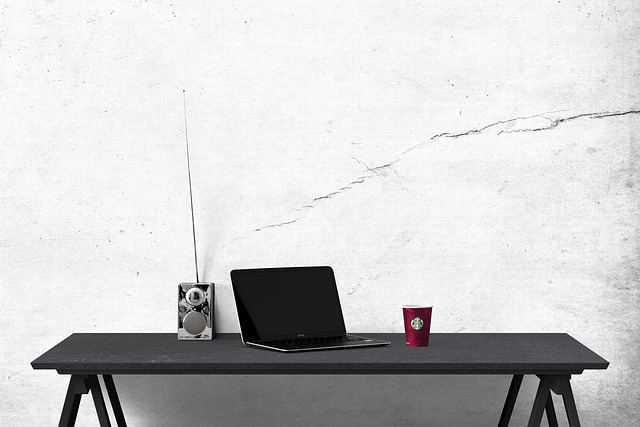
Want to collect responses on the go or in real-world settings like events, classrooms, or stores? Converting a Google Form to a QR code is one of the easiest ways to make your form accessible from anywhere. Whether you're running a survey, RSVP list, or feedback form, QR codes let users scan and respond in seconds.
In this guide, we’ll walk you through how to change your Google Form into a QR code in just a few clicks. Plus, we’ll introduce you to Formswrite.com —a helpful tool that lets you convert Google Docs into forms in 1-click . While QR code generation isn’t available on Formswrite * yet * , it's coming soon!
Step-by-Step: How to Turn a Google Form into a QR Code
1. Create or Open Your Google Form
First, head to Google Forms and either open an existing form or create a new one.
Tip: Make sure your form is set to “Anyone with the link can respond” if you're sharing it with a broad audience.
2. Get the Shareable Link
Click the “Send” button in the top right corner of the form. Then, click the link icon (a chain symbol). Copy the generated URL.
3. Use a Free QR Code Generator
Visit a free QR code generator sitePaste your Google Form link into the generator and click “Create” or “Generate” .
4. Download the QR Code
Once generated, you can download the QR code as a PNG or SVG file. Now, it’s ready to be printed, emailed, or embedded wherever needed.
5. Test the QR Code
Before sharing widely, test the QR code on your own phone to ensure it leads to your Google Form correctly.
Coming Soon: 1-Click Google Docs to Forms + QR from Formswrite
If you're a Google Docs user, you’ll love Formswrite.com . It’s a website (not a plugin) that lets you convert your Google Docs into a clean, structured Google Form in just one click.
Whether you’re drafting a form in Docs or managing survey content collaboratively, Formswrite saves hours of manual copying and formatting.
⚠️ QR code support is not available on Formswrite—yet. But the team is actively working on it, so stay tuned!
Why Use a QR Code for Google Forms?
- **Faster access **: No need to type a long link.
- **Perfect for print **: Great for flyers, posters, events, or business cards.
- **Mobile-friendly **: Respondents can fill out forms directly from their phones.
FAQ: Google Form to QR Code
Can I create a QR code directly in Google Forms?
No, Google Forms doesn’t have a built-in QR generator. But you can easily use a free third-party QR code generator online.
Is it safe to use QR codes for Google Forms?
Yes, as long as your form is shared securely (e.g., “Anyone with the link”), QR codes are just another way to access the same URL.
Can I update the form later? Will the QR code still work?
Yes! As long as the form link doesn’t change, the QR code will still lead to the updated version.
Can I use Formswrite to create QR codes?
**Not yet—but soon! ** QR code support is on the Formswrite roadmap.
Ready to transform your documents?
Convert Google Docs, PDFs, and spreadsheets into forms with one click.
Try Formswrite Free →