Try out Fred AI: Our AI agent to convert any document to a quiz Get started now
Can You Turn a Google Form into a Doc
Adele
•
February 26, 2025
Can You Turn a Google Form into a Doc? A Step-by-Step Guide
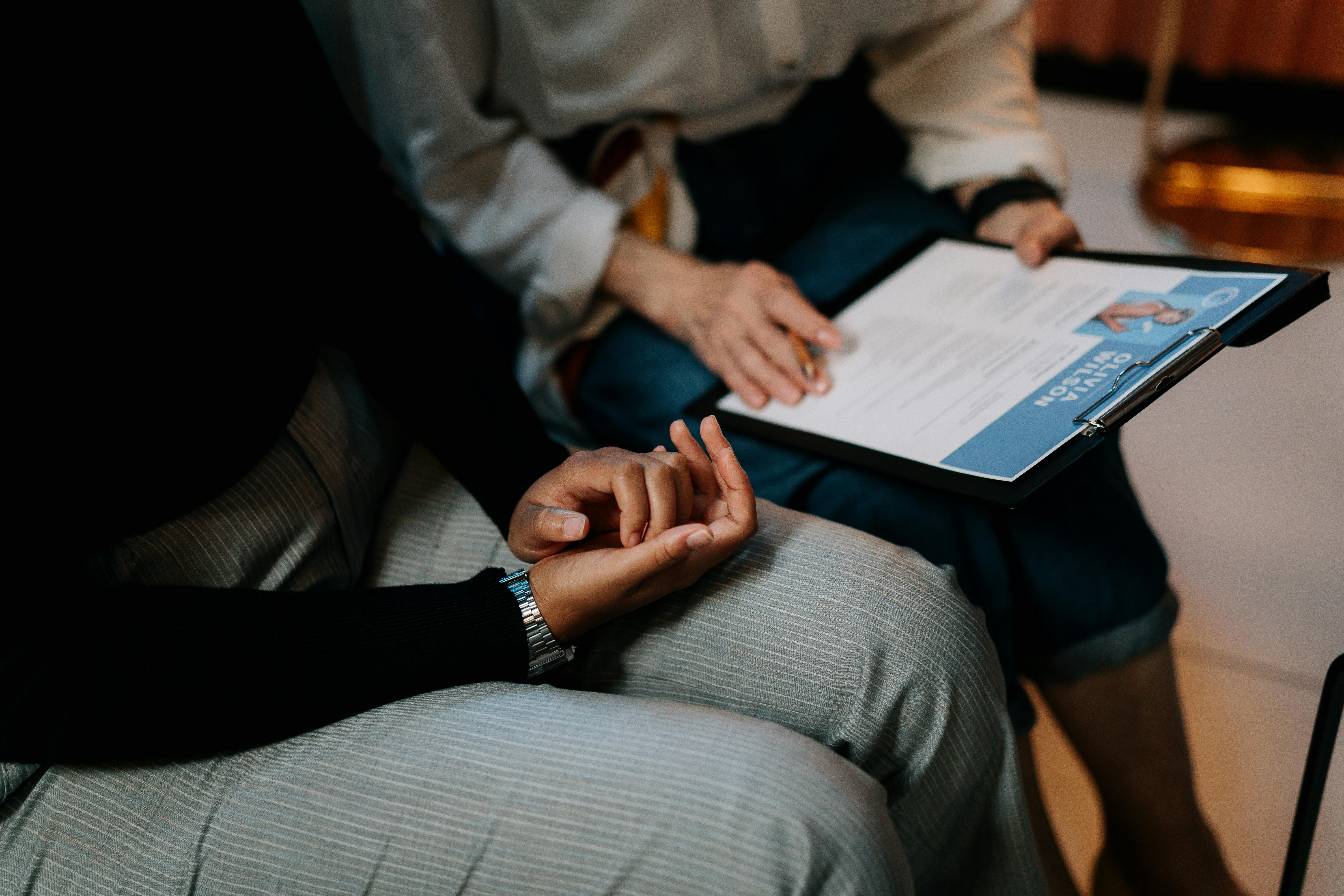
Google Forms is a powerful tool for gathering information, conducting surveys, and collecting data. But what if you want to transform that collected data into a more traditional document format? In this post, we'll explore how you can turn a Google Form into a Google Doc, making it easier to share and present your findings. Plus, we’ll show you how Formswrite.com can enhance your document creation process.
Step 1: Create Your Google Form
To begin, you need to create your Google Form.
- Go to Google Forms.
- Click on the "+" button to start a new form.
- Add your questions, set the response types, and customize the form's appearance as needed.
Once you're satisfied with your form, you can start collecting responses.
Step 2: Collect Responses
Share your Google Form with your audience to gather responses.
- Click on the "Send" button at the top right of the form.
- Choose how you want to share it: via email, link, or embedding it on a website.
- After responses start coming in, you can monitor them by clicking on the "Responses" tab.
Step 3: Export Responses to Google Sheets
Once you've collected enough data, it's time to export the responses to Google Sheets.
- In the "Responses" tab, click on the green Sheets icon.
- A new Google Sheets document will open, populated with your form responses.
Step 4: Format Your Google Sheet
Before transferring your data to a Google Doc, it’s essential to format your Google Sheet.
- Review the data for accuracy and completeness.
- Adjust the columns, headers, and any formatting to ensure the document is presentable.
Step 5: Create a Google Doc
Now that your data is ready, create a new Google Doc to present your findings.
- Go toGoogle Docs.
- Click on the "+" button to start a new document.
- Give your document a title that reflects the content.
Step 6: Copy Data from Google Sheets to Google Docs
To transfer your data from Google Sheets to Google Docs:
- Select the data in your Google Sheets by clicking and dragging over the cells.
- Right-click and choose "Copy" or pressCtrl+C(Windows) orCmd+C(Mac).
- In your Google Doc, right-click where you want to paste the data and select "Paste" or pressCtrl+V(Windows) orCmd+V(Mac).
Step 7: Customize Your Document
Once your data is in the Google Doc, you can customize it further:
- Add headings, subheadings, and explanations for clarity.
- Use bullet points or numbered lists to make the document easier to read.
- Incorporate charts or images if necessary to visualize the data.
Step 8: Use Formswrite.com for Enhanced Document Creation
For a seamless document creation process, consider using Formswrite.com . This website allows you to streamline the integration of Google Forms and Google Docs, enhancing your overall productivity and document quality.
FAQ
No, you cannot directly convert a Google Form into a Google Doc. However, you can export the responses to Google Sheets and then copy them into a Google Doc.
While Google doesn’t provide a direct automation feature, using tools like Formswrite.com can help streamline the process of turning form responses into documents.
Yes, once your data is in Google Docs, you can customize it as needed, adding text, images, and formatting.
Ready to transform your documents?
Convert Google Docs, PDFs, and spreadsheets into forms with one click.
Try Formswrite Free →