Try out Fred AI: Our AI agent to convert any document to a quiz Get started now
Can You Convert a Google Form to a Google Doc with Formswrite
Adele
•
February 19, 2025
Can You Convert a Google Form to a Google Doc with Formswrite?
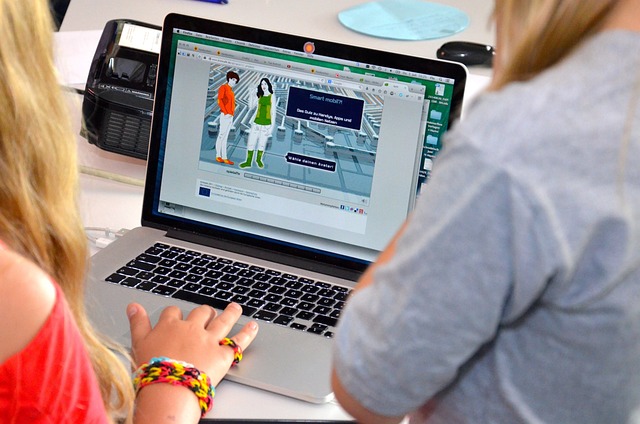
Google Forms is a powerful tool for gathering information, but sometimes you might want to present that data in a more formal format, like a Google Doc. Thankfully, you can easily convert your Google Form responses into a Google Doc using Formswrite. This guide will walk you through the process step by step, so you can efficiently create documents from your forms.
Step-by-Step Guide to Convert Google Form to Google Doc with Formswrite
Step 1: Prepare Your Google Form
Before you start the conversion process, make sure your Google Form is set up correctly. Double-check that all questions are clear and that the form is collecting the desired responses.
- **Open Google Forms **: Go to Google Forms and select the form you want to convert.
- **Review Your Questions **: Ensure that all your questions are complete and the settings are configured to capture the data you need.
Step 2: Access Formswrite
- **Visit Formswrite **: Open your browser and go toFormswrite.com.
- **Sign In or Create an Account **: If you don’t have an account yet, you will need to create one. If you already have an account, simply log in.
Step 3: Connect Your Google Form
- **Select Google Forms Integration **: Once logged into Formswrite, navigate to the integration options and select Google Forms.
- **Authorize Access **: You may need to authorize Formswrite to access your Google account. This is necessary to retrieve your Google Form data.
Step 4: Choose Your Google Form
- **Select the Form **: After authorization, you will see a list of your Google Forms. Choose the form you want to convert to a Google Doc.
- **Review Form Responses **: Formswrite will display the collected responses. You can review the data before proceeding.
Step 5: Convert to Google Doc
- **Initiate Conversion **: Click on the option to convert your Google Form responses to a Google Doc. Formswrite will begin the process of generating a document.
- **Customize Your Document **: You may have options to customize the format and layout of the document before finalizing the conversion. Make any adjustments as needed.
Step 6: Save and Share
- **Save Your Document **: Once the conversion is complete, save your new Google Doc. You can find it in your Google Drive.
- **Share Your Document **: If you need to share the document with others, use the sharing options within Google Docs.
FAQ
Yes, Formswrite offers a free version, but some advanced features may require a subscription.
Generally, Formswrite can handle a large number of responses, but it's best to check their guidelines for any specific limits.
Formswrite uses industry-standard security measures to ensure that your data is protected during the conversion process.
Absolutely! Once the conversion is complete, you can edit the Google Doc just like any other document in Google Drive.
If you run into any problems, Formswrite offers support resources on their website to help you troubleshoot.
Ready to transform your documents?
Convert Google Docs, PDFs, and spreadsheets into forms with one click.
Try Formswrite Free →