Try out Fred AI: Our AI agent to convert any document to a quiz Get started now
Can I Turn a Google Doc into a Google Form
Adele
•
January 22, 2025
Can I Turn a Google Doc into a Google Form?

Google Docs and Google Forms are powerful tools that can help you streamline your work processes. But what if you want to turn a Google Doc into a Google Form? While there isn’t a direct feature to transform a Google Doc into a Google Form automatically, the process can be simplified using manual steps and tools like Formswrite . In this guide, we’ll show you how to easily create a Google Form from your Google Doc.
Step-by-Step Guide to Converting a Google Doc into a Google Form
1. Organize Your Google Doc
Before starting, format your Google Doc for easier conversion. Structure your content into clear sections:
- Use headings for different sections.
- List questions as bullet points or numbered lists.
- Clearly separate multiple-choice, short-answer, and other types of questions.
**2. Publish your content with **Formswrite
**Open Formswrite Dashboard ** : Log in to your Formswrite account and navigate to your dashboard.
**Select “Create New Form” & Select your document ** : Choose the Google Doc you want to publish from the list of documents linked to your Formswrite account.
.jpg)
**Preview your document & your form ** : Customize the publishing according to your preferences. You will be able to add, delete or modify your question.
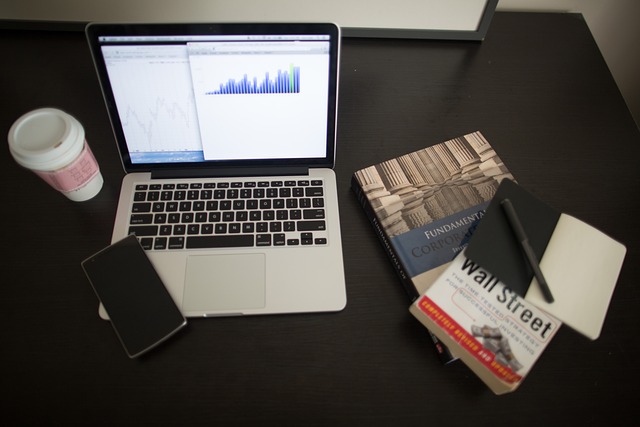
**Convert to Form : Click the “ Convert to Form ** ” button. Formswrite will handle the rest, ensuring your content is converted effectively.
**“View Form” ** : When satisfied, click on the “View Form” button. Formswrite will integrate directly with your Google account, creating a form you can access and share via Google Forms.
.jpg)
Share and
Before sharing your form, preview it to ensure everything is working correctly:
- Click the **Preview **icon (eye-shaped) in the top right.
- Fill out the form as a test user.
- Make adjustments if needed.
5. Share Your Google Form
Once satisfied, share your form:
- Click the **Send **button in the top-right corner.
- Choose your sharing options: email, link, or embedded code.
Benefits of Using Formswrite
- **Time-Saving **: Automates formatting for easier question transfer.
- **Accuracy **: Reduces errors in manually recreating forms.
- **User-Friendly **: Simple interface for quick editing.
FAQs
1. Can I directly import questions from Google Docs to Google Forms?
Google Forms doesn’t currently offer a direct import feature. However, tools like Formswrite make the process smoother.
2. What types of questions can I include in Google Forms?
You can include multiple-choice, dropdown, short answer, paragraph, linear scale, and file upload questions.
3. Is Formswrite free?
Yes, Formswrite is free to use and doesn’t require any plugins.
4. Can I collaborate on a Google Form?
Yes, you can share the form with collaborators by clicking Add Collaborators under the Send menu.
5. Can I track responses in Google Forms?
Absolutely. Responses are automatically recorded and can be viewed in the Responses tab or exported to Google Sheets.
By following these steps and leveraging tools like Formswrite, converting a Google Doc into a Google Form becomes a seamless process. Start organizing your content and enhance your workflow today!
Ready to transform your documents?
Convert Google Docs, PDFs, and spreadsheets into forms with one click.
Try Formswrite Free →